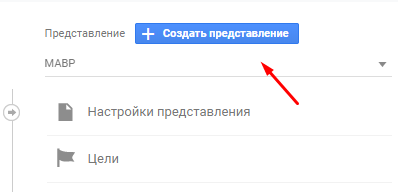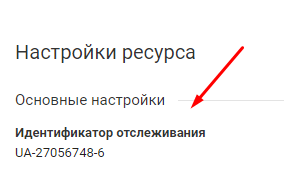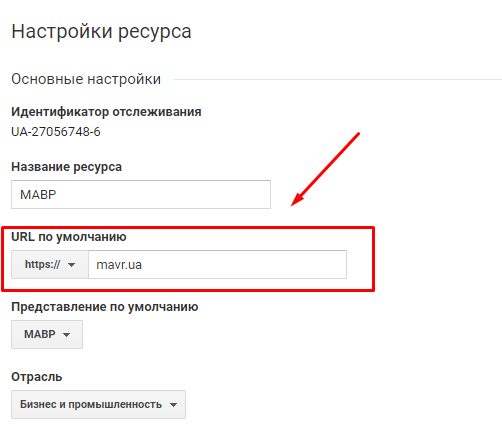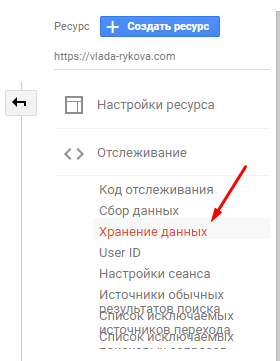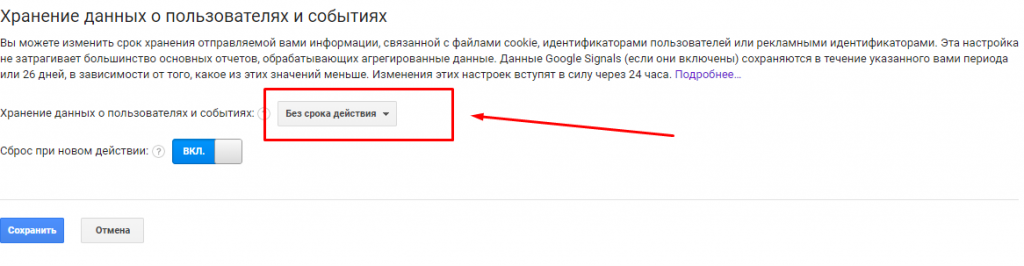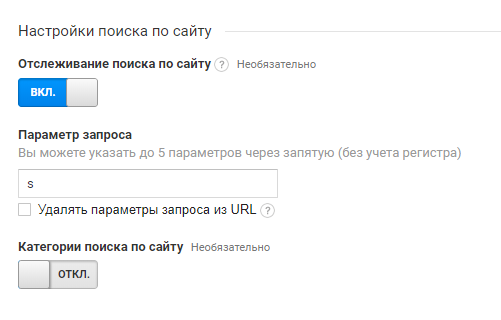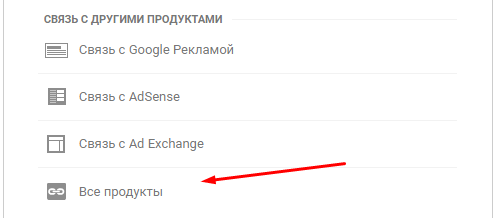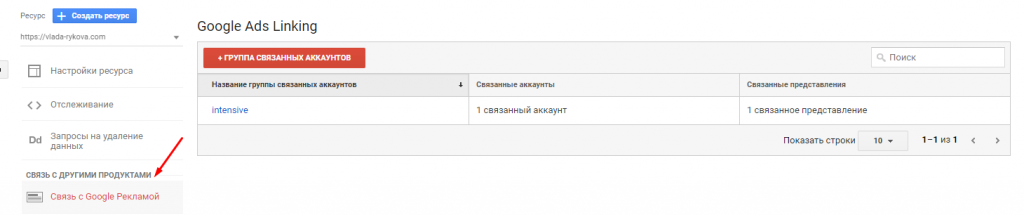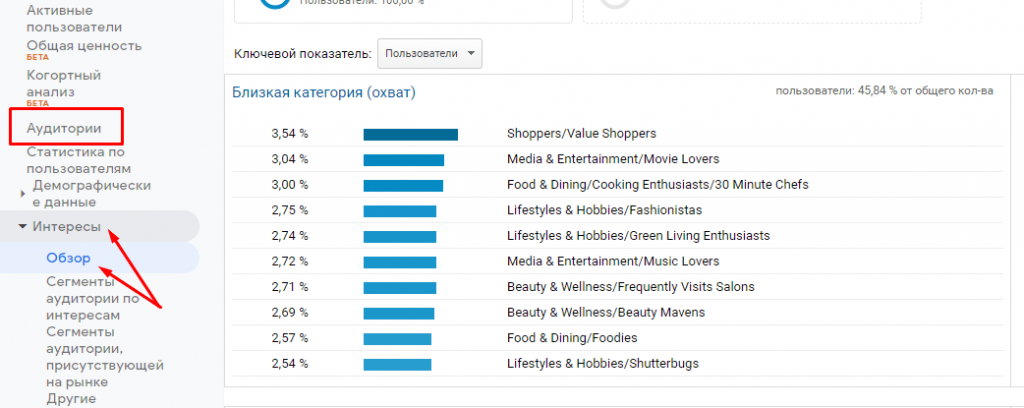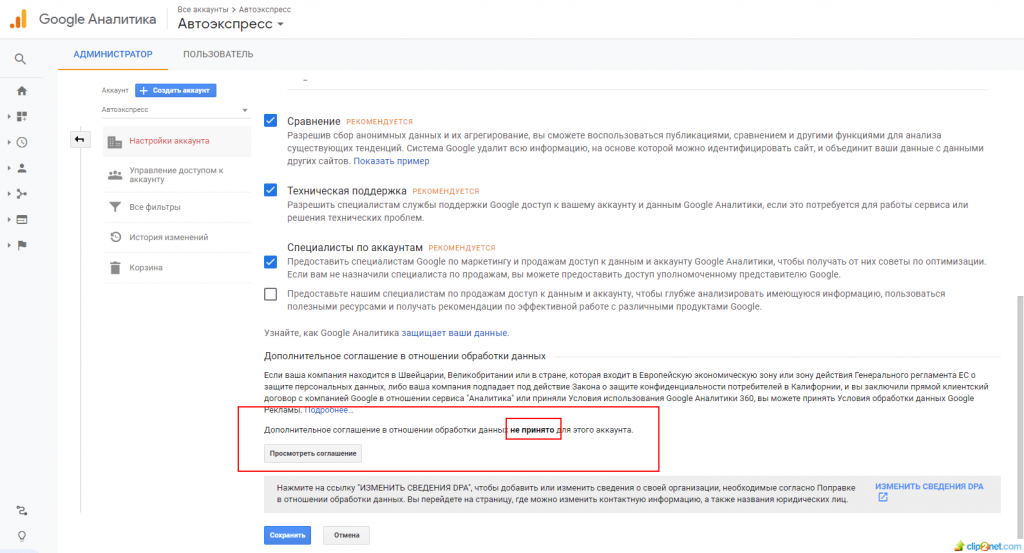Checklist: How do we check Google Analytics settings in MAVR?
Recently, we have increasingly noticed a global problem in all projects that turn to us for promotion services.
This global problem is incorrectly installed or configured analytics, and to be more precise, Google Tag Manager and / or Google Analytics.
The most common mistakes:
- incorrectly configured data transfer protocol (http/https);
- time zone set incorrectly;
- everything is done on the main view;
- no targets configured;
- it even happened that the main domain (the url for which statistics should be collected) was specified incorrectly, there was a gross mistake, someone indicated a dot instead of a hyphen in the domain name!
Due to incorrectly configured analytics, you can make gross mistakes in the analysis of work efficiency, so we have developed a whole checklist of what needs to be checked and fine-tuned in analytics.
Checklist for checking the correctness of Google Analytics settings
How to check Google Analytics? Gaining access
When entering a new project, you need to check whether analytics is installed on the site. There are two ways to check if there is an analytics:
- Using the Tag Assistant plugin.
- Or by checking the presence of a counter in the site code (here you need to pay attention that analytics can be delivered through the google tag manager). Therefore, it is recommended to request data about this from the client.
If the analytics is already installed on the site, then you can request access from the client. In order to get access to site analytics, you need to request it for a specific account (all accounts and resources must be shared to gmail). It is recommended to request access to the resource for modification, sharing, viewing and analysis, user management. More details in the help:
- https://support.google.com/analytics/answer/2884495?hl=en
- https://support.google.com/analytics/answer/1009702?hl=en
If the client does not have rights to this analytics, then you need to independently try to get the rights to the account by sending a request to Google using the link.
If analytics is not installed on the site, then you need to draw up a technical specification for the programmer for installation. It is recommended to install analytics via GTM (google tag manager).
How to set up Google Analytics correctly? Checking the correctness of analytics settings
After gaining access, you need to check whether the analytics was configured correctly. The reliability of the received data depends on this.
In this case, if the analytics was just created, then you need to make two views. First working view and second test view. And if the analytics was received and data was previously written in it, then you need to make a copy of the view with the name: Test view.
The test view is needed to create and test goals. To do this, you need to go to the Administrator and click on the button: Create view, see the screenshot for more details:
The title should include: Test view. To make it clear to all project participants where the goals need to be tested.
To create a copy of the view, you need to go to the view settings and click on the button: “Copy view”. See the screenshot for details:
Checklist: how to check google analytics settings?
1. Check the tracking ID in google analytics and on the website. They must match. If they do not match, then access to the wrong resource or analytics account was obtained. To view the tracking ID, you need to go: Administrator – Resource settings. More details in the screenshot:
2. Check site protocol
The data transfer protocol (http or https) must match on the site and in the analytics settings (see Resource settings). Example: An ssl certificate is installed on the MAVR website and the default url is set to https.
3. Check the retention period of user data. It is recommended to set the storage period: No expiration date. To check the storage period for user data, go to Resource Settings – Tracking – Data storage. More details in the screenshot:
4. Tracking site searches. You need to see if the site search is configured, if so, is it correct? If not configured, then configure. You can check the site search by going to the administrator – view settings – site search settings. Screenshot example:
5. Communication with Search Console. If the site is added to the search console, then you need to check whether the connection between google analytics and the search console is configured. If not, then set up a connection. You can check and configure the connection by going to Resource settings – All products. More details in the screenshot:
You can read more about how to set up a connection in the help: https://support.google.com/webmasters/answer/1120006?hl=en
6. Check the link with Google Ads. If the project is on contextual advertising, then check if they are related. You need to check the link or set up the link at the property level in the Link to Google Ads section. More details in the screenshot:
7. Eliminate the appeal of robots and “spiders”. You need to check if the exception is enabled in the settings. To do this, go to the administrator – view settings. More details in the screenshot:
8. It is also worth checking the general view settings, these include the time zone country, currency. If these settings are not set correctly, then correct them.
9. Check if the demographic data collection report and the interest category report are included. In order to enable a report for collecting demographic data, you need to go to Audience – Demographic Data – Overview.
In order to enable the report by interest categories, you need to go to Audiences – Interests – Overview.
10. Check whether the confidentiality and data processing agreement has been accepted (relevant for old accounts) Example:
11. Check goals. To do this, you need to test all targets. In case any goal does not work, then it is worth turning it off or setting it up correctly.
12. Setting goals. To do this, you need to see what goals can be configured without the help of a programmer. Usually this list includes those goals that we can configure directly in the analytics or using GTM if it is installed on the site.
It is recommended to set up, first of all, tracking the submission of all forms on the site, tracking visits to the contacts page.
Once the goals have been tested after 24 hours or the next business day, these goals can be migrated (configured in the work view).
Targets that we can set up without using GTM (google tag manager):
- Landing page visit. To do this, you need to determine which page visits are important to track. In this case, only the url of this page is needed. In this way, we can track visits to the “Contact Us” page.
- Submitting the form. Provided that after submitting the form you can get to the thank you page, you can also set up a goal using the URL of this page. (Landing page visit).
Targets that we can set up using GTM (google tag manager) include events such as tracking form submissions.
You can read more about goal types in the help: https://support.google.com/analytics/answer/1012040?hl=en
Instead of a conclusion. If you have had Google Analytics installed for a very long time and you also haven’t logged in there for a long time, take it right now and check if everything is set up correctly for you!?
Internet marketing expert. Head of marketing agency MAVR.
Business degree “Master of Business Administration” (MBA).