Как улучшить конверсию с помощью поп-ап форм?
- 1 Развенчиваем мифы о поп-апах
- 2 Настройка поп-ап форм Plerdy для разных типов задач
- 2.1 Настройка поп-ап формы Plerdy для сбора подписок
- 2.2 Настройка поп-ап формы для заказа Plerdy в 1 клик
- 2.3 Настройка поп-ап формы Plerdy для обратного звонка
- 2.4 Настройка поп-ап формы Plerdy для акций
- 2.5 Настройка поп-ап формы Plerdy на выходе с сайта
- 2.6 Настройка поп-ап формы Plerdy для сбора номеров телефонов
- 2.7 Настройка поп-ап формы Plerdy для сбора email адресов
- 3 Как анализировать статистику показа умных поп-ап форм Plerdy
Всплывающие окна воспринимаются многими как зло – то, что гарантированно разозлит посетителя и спровоцирует его покинуть сайт. Поп-ап формы действительно могут раздражать, но если грамотно интегрировать их в дизайн сайта, можно в разы увеличить конверсию. Всплывающее окно гарантированно потребует от пользователя реакции и какого-либо действия, это свойство нужно использовать.
Это тот случай, когда не нужно искать компромисс. Поп-ап формы не обязательно должны ухудшать юзабилити и снижать комфорт посетителей. Ниже разберем примеры, когда за счет одних только оригинальных поп-ап форм конверсия росла на 100+%.
Развенчиваем мифы о поп-апах
Среди скептиков особо популярны 3 аргумента против всплывающих окон:
- они вызывают раздражение у посетителей сайта. Отчасти это правда, но только в случае, когда поп-ап окна появляются в неподходящий момент и предлагают то, что неинтересно пользователю;
- они не влияют на конверсию. Это неправда, разброс по приросту конверсии велик, но при правильно организованных поп-ап окнах можно рассчитывать на 20-25%-ный рост. Есть и более выдающиеся примеры;
- это дорого и сложно. В реальности настроить и внедрить поп-ап окно на сайт можно за 10-15 минут. Не верите? Проверьте сами здесь.
И для наглядности приведу несколько примеров:
- блог WPBeginner добился роста подписчиков на свои рассылки на 600%. Основной фактор роста – интеллектуальные всплывающие окна, когда пользователь намеревался покинуть сайт, ему тут же показывались особо ценные предложения от блога;
- на Ask-Leo.com наблюдались проблемы с конверсией, из 44 тыс. посетителей на рассылку подписывалось 10-15 человек. После внедрения поп-ап формы с предложением подписки через минуту пребывания посетителя на сайте число подписчиков выросло до 100-150 человек. То есть всплывающие окна увеличили прирост подписной базы в 10-15 раз;
- на ShoeMoney.com слегка переработали дизайн поп-ап формы, после обновления поле для ввода email отображалось постоянно. В итоге конверсия выросла на 36%.
Ваш сайт вполне может не только повторить, но и превзойти эти показатели.
Настройка поп-ап форм Plerdy для разных типов задач
Всплывающие окна должны быть “умными”, одна и та же форма может быть уместной для пользователя, зашедшего на сайт с ПК и быть лишней для мобильных устройств. Это лишь одно из множества условий, которым должны соответствовать современные поп-ап формы.
Особенности всплывающих окон от Plerdy:
- показ настраивается в личном кабинете, услуги программистов и дизайнеров не нужны;
- 8 типов шаблонов;
- настройка визуальной составляющей;
- настройка условий показа формы, частоты;
- настройка по IP – только на заданных адресах будет отображаться всплывающее окно.
Настроить можно абсолютно все, начиная от размеров, цвета окна и заканчивая источником трафика, чтобы только посетители с определенного типа устройств видели поп-ап форму.
Настройка поп-ап формы Plerdy для сбора подписок
Этот тип форм позволяет быстро наращивать подписную базу:
- выбираем вкладку “Умные формы”, жмем на “Создать форму”, выбираем шаблон, вводим название и жмем “Создать”;
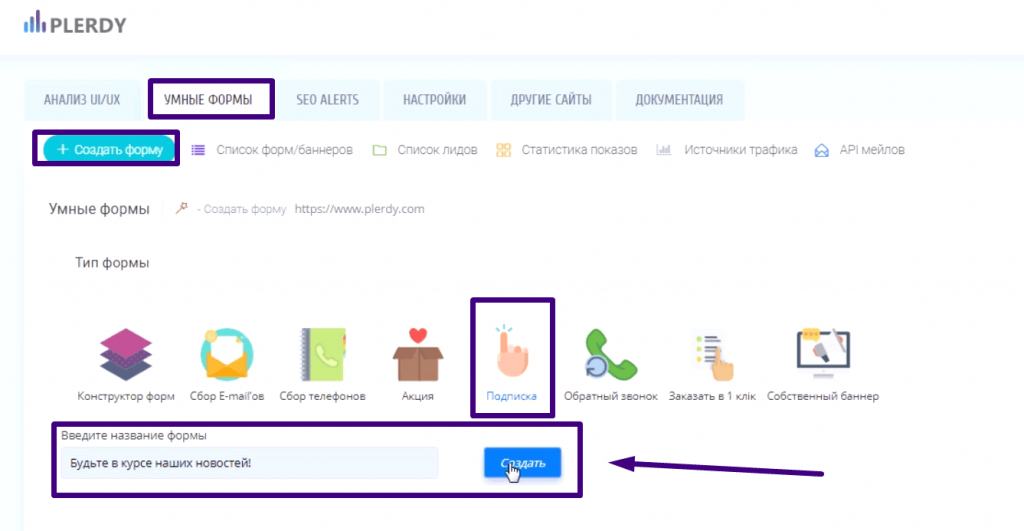
- в левой части страницы настраиваем форму, в правой части отображается, как поп-ап будет выглядеть на сайте;
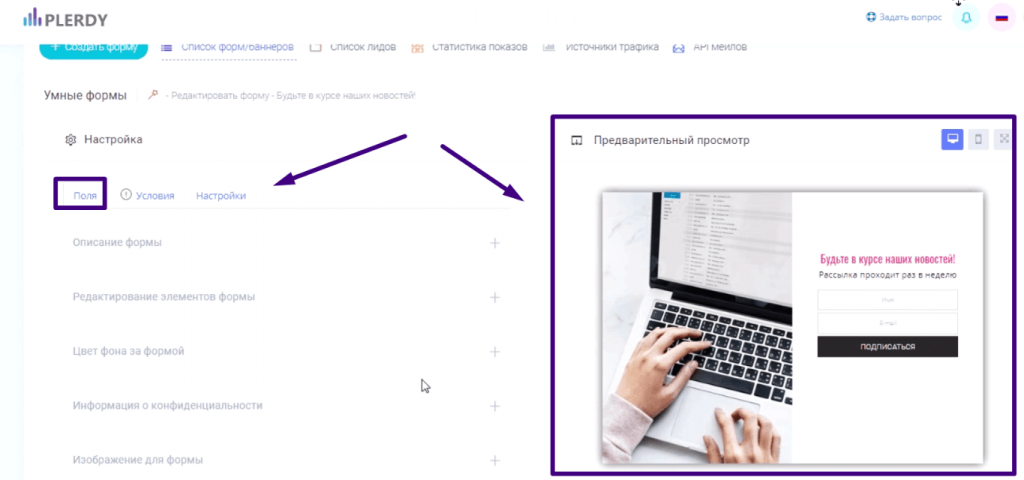
- в настройках задаем шрифт, цвет текста, что увидит посетитель сайта после отправки формы, цвет кнопки, фона, его прозрачность и прочие характеристики формы. Изменения сразу видим в правой части;
- заполняем информацию о конфиденциальности;
- при необходимости добавляем изображение/GIF файл;
- в условиях настраиваем, как именно, когда и кому показывается поп-ап форма. Также настраиваем, где появится всплывающее окно.
Более подробно о настройке поп-ап форм для сбора подписок смотрите в этом видео.
Настройка поп-ап формы для заказа Plerdy в 1 клик
Упрощение процедуры оформления заказа неплохо стимулирует пользователей покупать. Умные поп-ап формы Plerdy можна настроить и для заказов в 1 клик:
- во вкладке “Умные формы”, выбираем соответствующий тип всплывающего окна, вводим текст и жмем “Создать”;
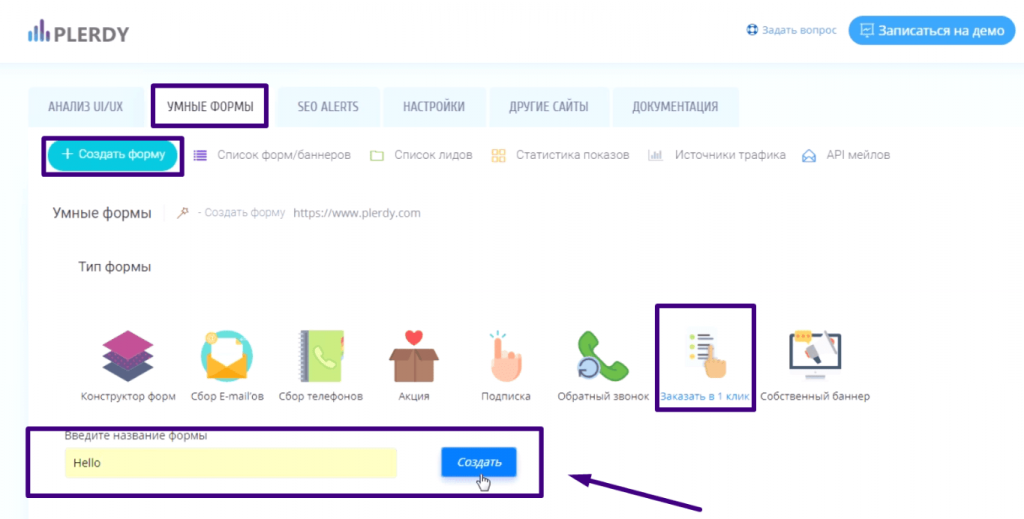
- наблюдаем разделение страницы на 2 части, слева – настройки, справа – предпросмотр;
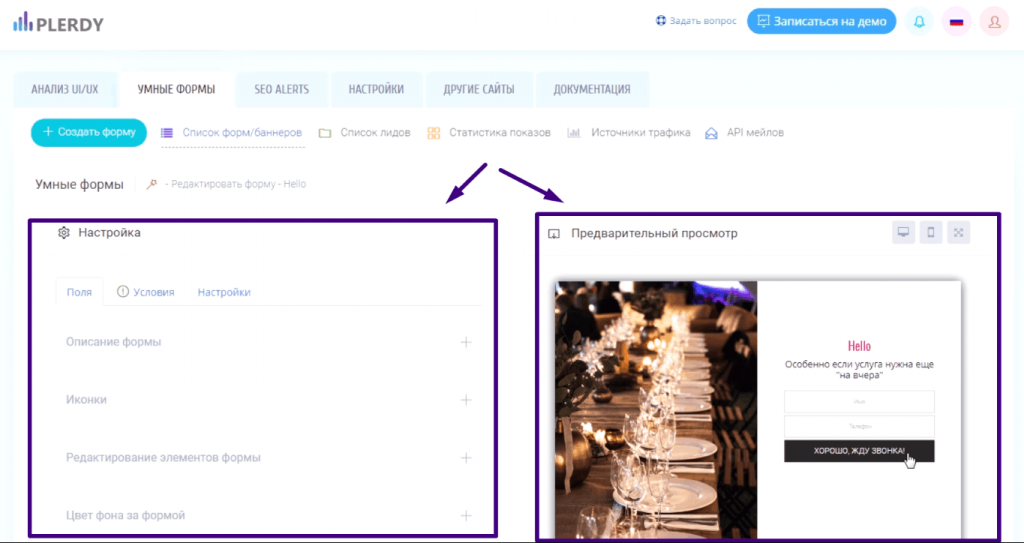
- условия для показа различные – можно отображать ее при попытке покинуть страницу, при скролле страницы до определенного значения, привязать поп-ап форму к определенным датам.
В “списке лидов” можно изучить статистику по лидам в виде графика и таблицы. Более подробно о настройке поп-ап форм для сбора заказов в 1 клик смотрите в этом видео.
Настройка поп-ап формы Plerdy для обратного звонка
Для добавления такой формы на сайт:
- во вкладке “Умные формы” выбрать соответствующий шаблон, задать название, нажать “Создать”;
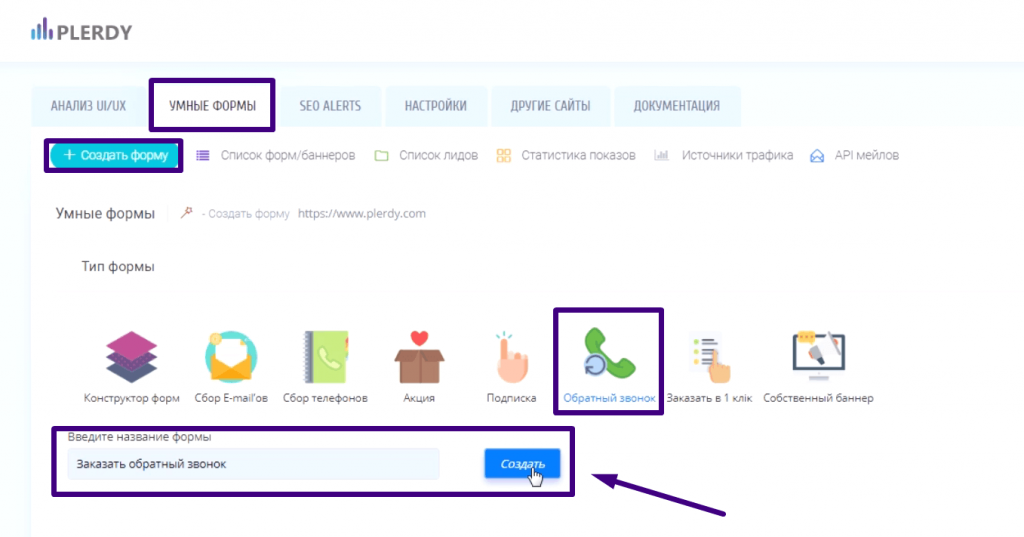
- экран делится часть с настройками и окно с предпросмотром;
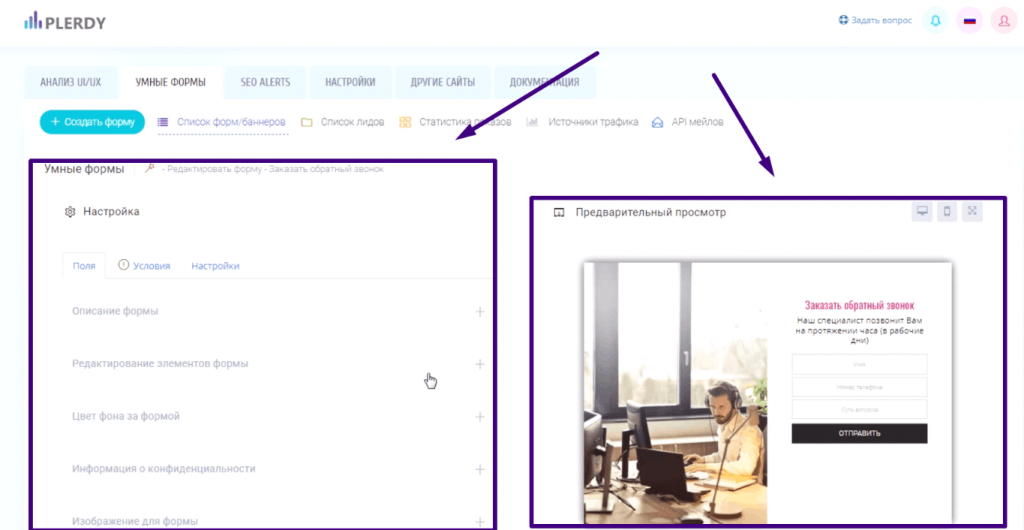
- задаются условия показа и где показывать. Можно привязать показ формы к определенному тексту. Например, товара нет в наличии, в этом случае появляется поп-ап форма.
Статистику по лидам можно посмотреть онлайн. Более подробно о настройке поп-ап форм для обратного звонка смотрите в этом видео.
Настройка поп-ап формы Plerdy для акций
Клик по этой форме направляет пользователя на страницу с описанием условий. На plerdy.com:
- во вкладке “Умные формы” выбираем шаблон “Акция”, вводим название и жмем “Создать”;
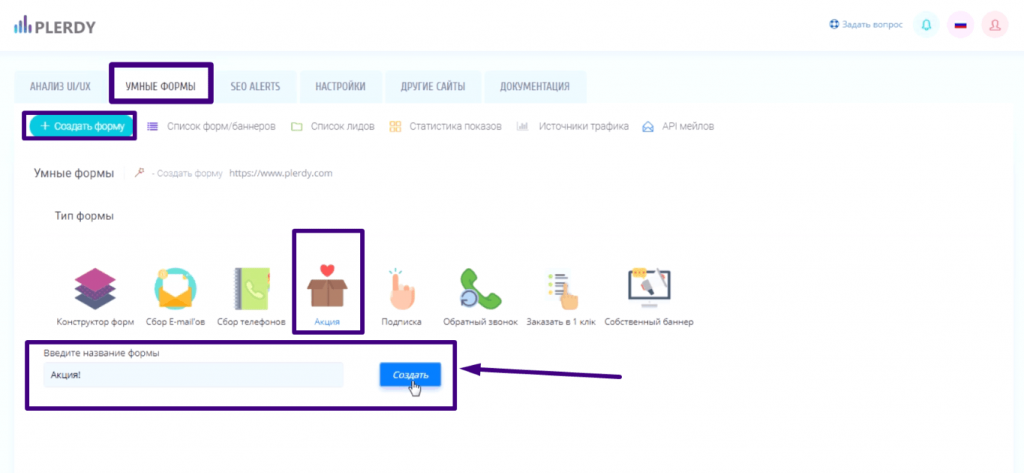
- теперь в левой части – настройки, в правой – окно предварительного просмотра;
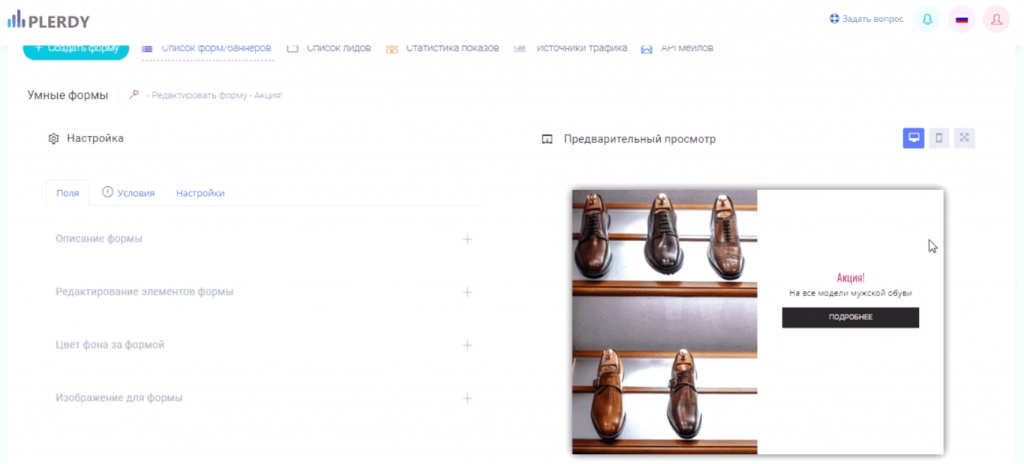
- настраивается внешний вид формы, задаются условия конфиденциальности, условия и где показывать форму.
Статистика собирается в автоматическом режиме. Более подробно о настройке поп-ап форм для акций смотрите в этом видео.
Настройка поп-ап формы Plerdy на выходе с сайта
Всплывающее окно завладевает вниманием посетителя при попытке покинуть сайт. Для настройки на plerdy.com:
- переходим в “Умные формы”, на роль всплывающих окон этого типа подходят и заказ в 1 клик, и подписка, и акция. Выбираем нужный шаблон и жмем “Создать”;
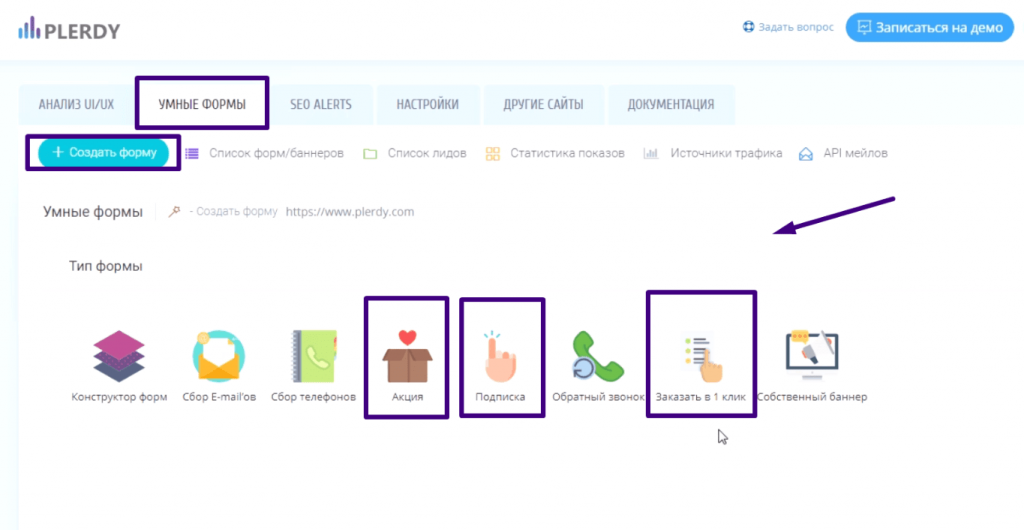
- экран разделяется на левую часть (задаются параметры) и правую – отображаются изменения;
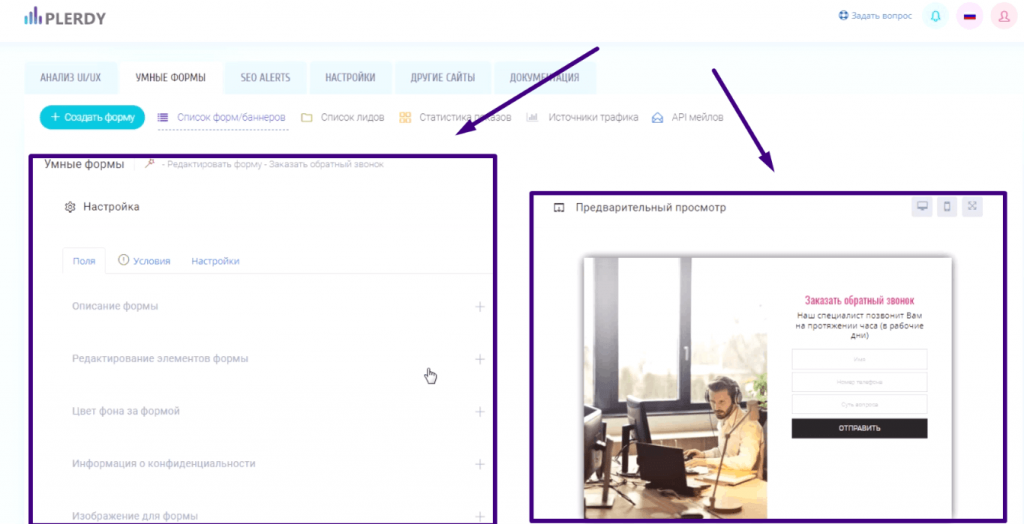
- условие показа “При выходе со страницы”, частоту желательно задать не чаще чем раз в 3 дня;
- в меню “Где показывать” вставляем URL страницы, куда добавляется поп-ап форма или выбираем другое условие.
Форма будет отображаться при уходе курсора за пределы страницы. Более подробно о настройке поп-ап форм при выходе с сайта смотрите в этом видео.
Настройка поп-ап формы Plerdy для сбора номеров телефонов
Для добавления такой формы:
- в “Умных формах” выбираем “Сбор телефонов”;
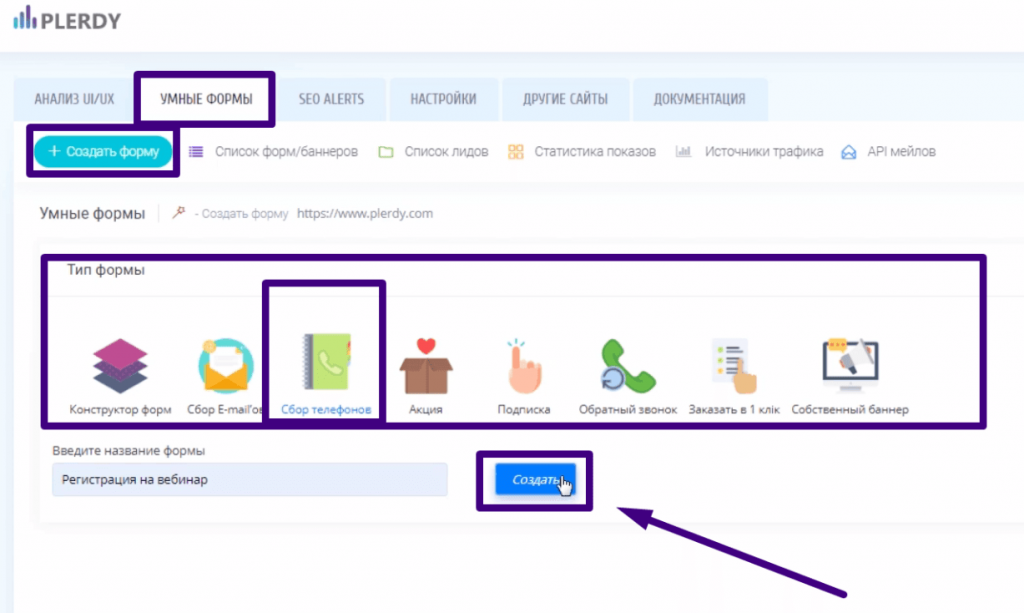
- переходим к настройкам, в левой части – настройки, в правой – предпросмотр;
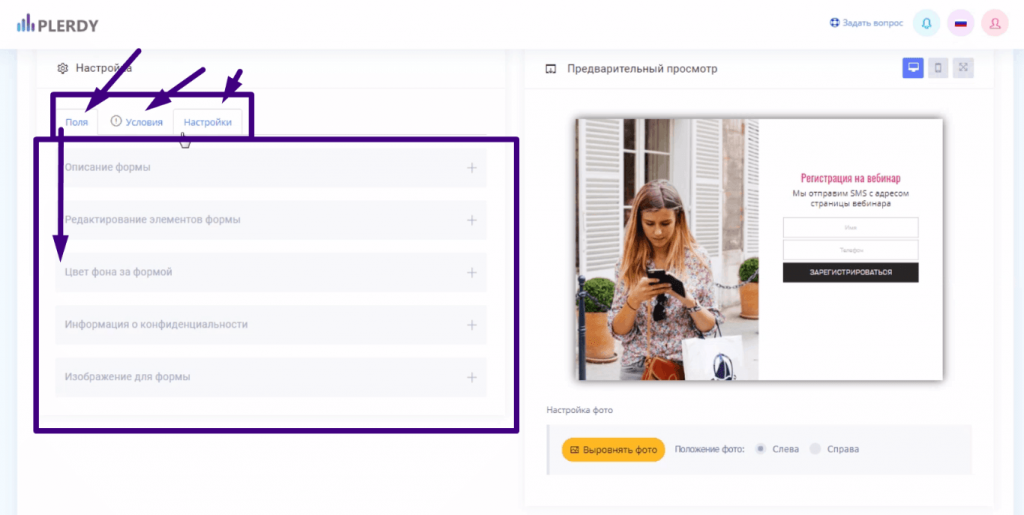
- задаем условия показа. В разделе “Где показывать” привязываем показ формы, например, к определенному тексту, URL, куки языка.
В меню “Список лидов” хранится информация по собранным лидам. Более подробно о настройке поп-ап форм для сбора номеров телефонов смотрите в этом видео.
Настройка поп-ап формы Plerdy для сбора email адресов
Создание формы не отличается от остальных типов:
- в разделе “Умные формы” выбираем “Сбор Email’ов”, жмем “Создать”;
- переходим к настройкам, в левой части задаем параметры, в правой – наблюдаем как выглядит форма;
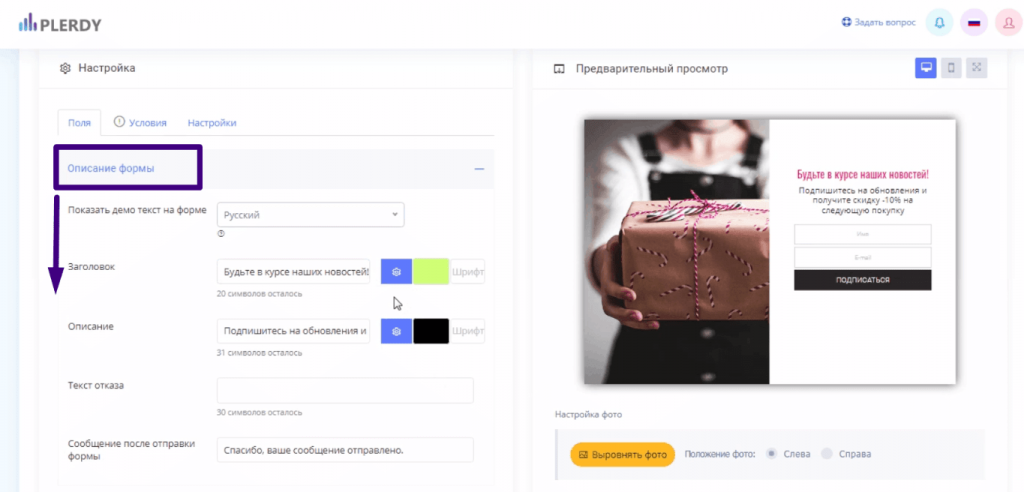
- настраиваем внешний вид, условий и место показа.
Эта форма может выступать и как поп-ап форма при выходе с сайта.
Общие настройки для поп-ап форм:
- их можно стилизовать с учетом дизайна вашего сайта;
- задать произвольный текст и предложения;
- настроить условия и места показа;
- анализировать из каких источников трафика чаще всего жмут на поп-апы;
- настроить ограничение по IP. Например, на начальном этапе только руководство сможет видеть поп-ап формы, потом ограничение по IP снимается и всплывающие окна видят все.
Возможно подключение API-интеграции с сервисами email- и SMS-рассылок.
Как анализировать статистику показа умных поп-ап форм Plerdy
После настройки всплывающих окон нужно следить за их эффективностью. Это удобно делать онлайн, вся необходимая статистика собирается в автоматическом режиме. Для отображения статистических данных в разделе “Умные формы” перейдите во вкладку “Статистика показов”.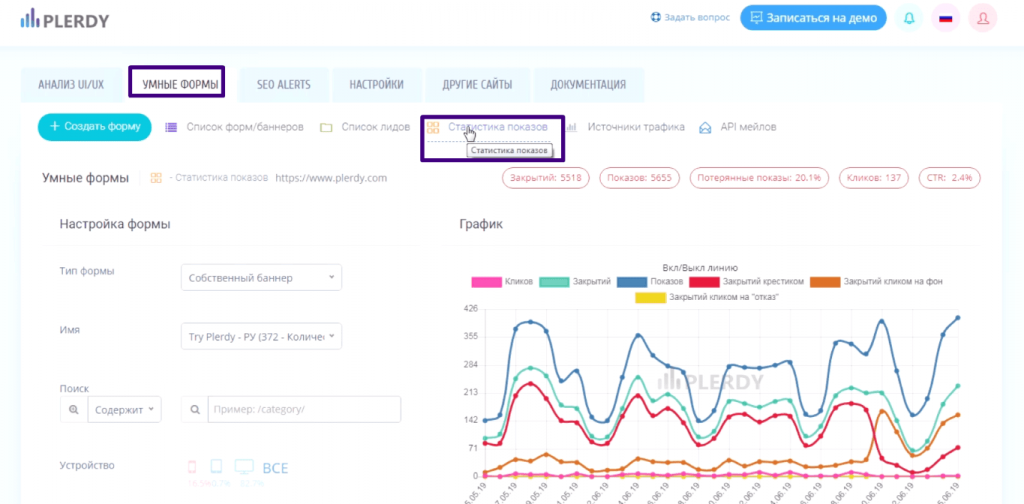
Доступна статистика по конкретной форме, URL, источнику трафика, за определенный период. В настройках задаете критерии отбора информации и нажимаем кнопку “Показать”:
- отображается количество показов, закрытия, потерянных показов, кликов и рассчитывается CTR (соотношение числа кликов к числу показов формы);
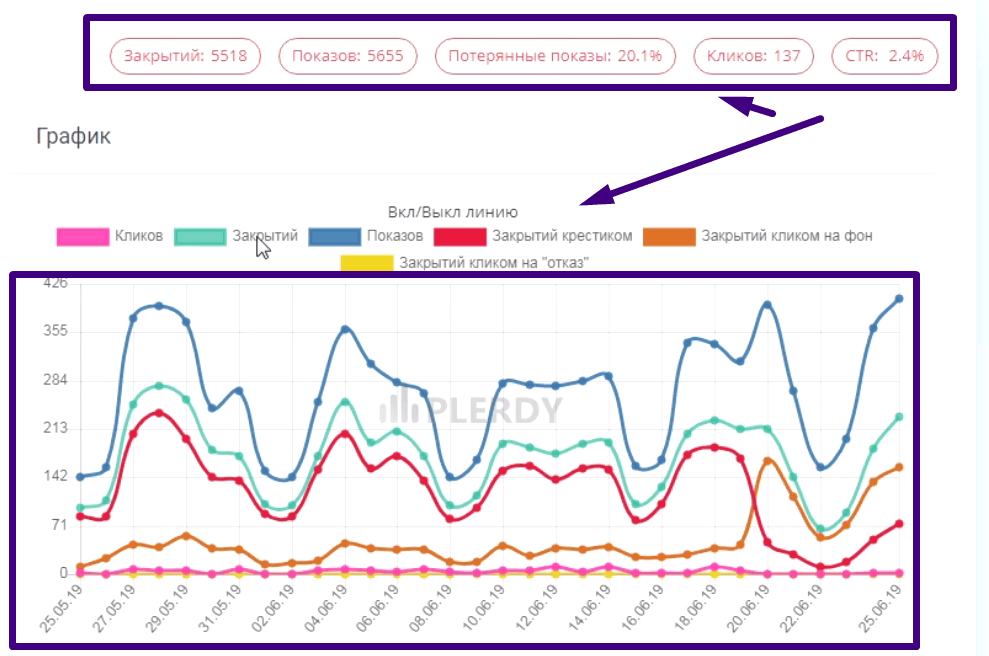
- та же информация есть и в табличном виде;
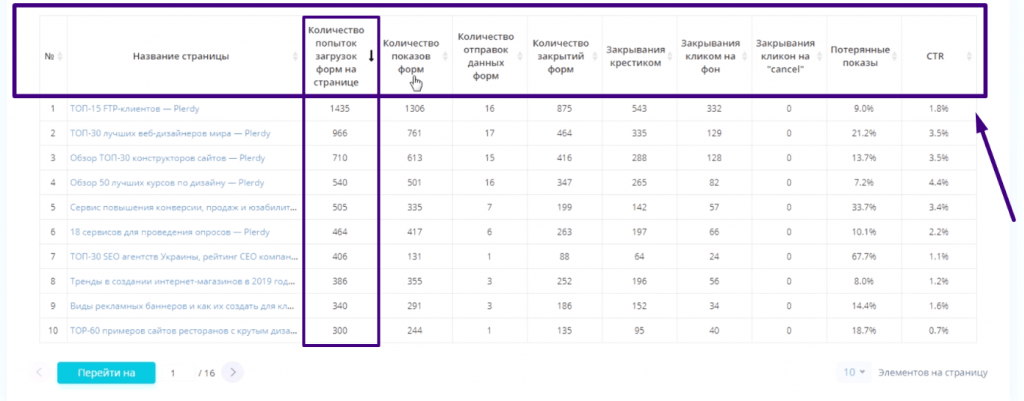
- ведется отдельная статистика по источникам трафика.
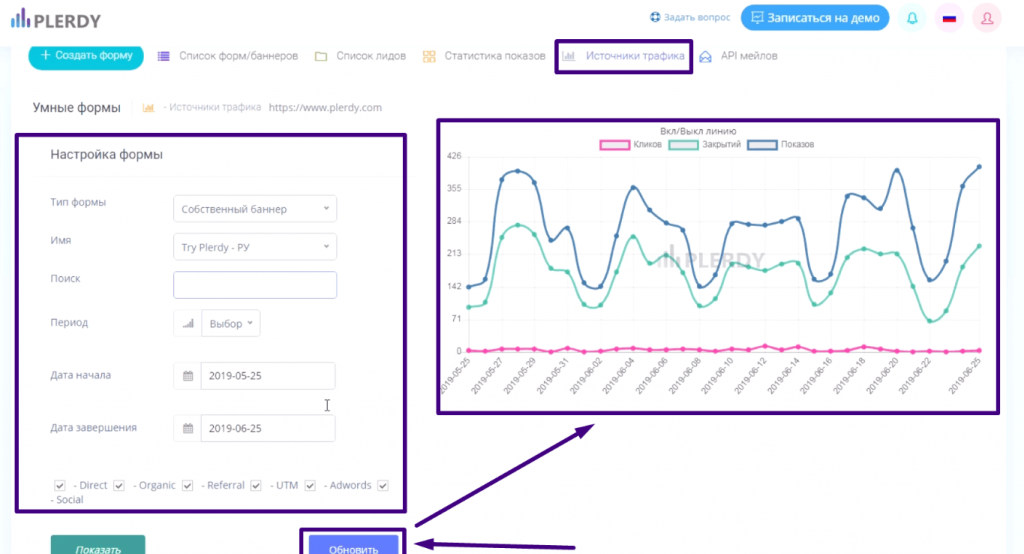
Изучение этой статистики позволяет выявить эффективные и неэффективные поп-апы. В таблицах данные по всем столбцам можно сортировать по возрастанию и убыванию, так что время анализа статистики сокращается до минимума.
Заключение
Если нужно настроить показ информационных окон на определенных страницах сайта, то умные формы – идеальное решение. Они не требуют привлечения программистов, при этом за счет гибкости настроек можно задать практически любые условия для показа поп-ап форм. Например, привязать их показ к определенным датам, IP адресам, тексту на странице, URL либо его части.
На plerdy.com помимо гибкой настройки поп-ап форм еще и автоматически собирается вся статистика по лидам. Так что можно не только добавлять на сайт всплывающие окна, но и анализировать их эффективность.
Эксперт в области интернет-маркетинга. Руководитель маркетингового агентства MAVR.
Бизнес-степень «Мастер делового администрирования» (MBA).

