Секреты, Хитрости и Фишки YouTube. Самый большой обзор в рунете
Сегодня хочу поделиться с Вами секретами, хитростями и фишками YouTube о которых вы возможно не знали.
Я подобрала 14 секретов, знания о которых помогут Вам реализоваться с помощью функционала YouTube. Читайте 17 хитростей, которыми вы можете воспользоваться с помощью сторонних сервисов. Всего 31 фишка! Поправьте меня в комментариях, если я что-то упустила!
Секреты YouTube
1. Старт и конец видео с определенного момента
Если вы хотите поделиться с друзьями только определенной частью видео, Если видео большое и Вам нужно указать самую интересную с Вашей точки зрения часть, то для этого есть определенная функция. Т.е. Вы можете дать ссылку друзьям и видео воспроизведется с места, которое Вы указали в настройках.
Нажмите кнопку Поделиться под видео и укажите место, с которого видео должно воспроизводиться. Аналогично эта функция работает и для встраивания видео на сторонние ресурсы.
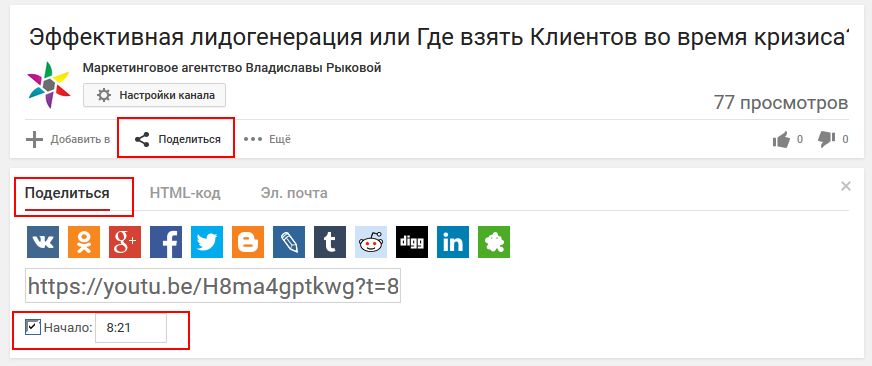
А вот если Вы хотите указать время начала и конца части видео, для этого Вам необходимо немного поправить адрес самому.
Например, берем код для встраивания на сторонние ресурсы. Изначально он выглядит примерно так:
<iframe width=”560″ height=”315″ src=”https://www.youtube.com/embed/eT8rzDy3RI4″ frameborder=”0″ allowfullscreen></iframe>
Сейчас же мы установим воспроизведение с 10 секунды и конец на 20. Для этого к основному адресу добавлю ?start=10&end=20. Итого получим вот такой код.
<iframe width=”560″ height=”315″ src=”https://www.youtube.com/embed/eT8rzDy3RI4?start=10&end=20″ frameborder=”0″ allowfullscreen></iframe>
2. Отключение подсказок
Если вы хотите скрыть все подсказки, то нажмите в Вашем профиле на значок шестеренки (настройки YouTube). На левой боковой панели, выберите Воспроизведение и снимите флажок Показывать в видео подсказки.
3. Выбери свой ракурс (был в тестовом режиме, сейчас не доступен)
Что, если я скажу, что вы можете просматривать видео с концертов и спортивных соревнований с разных ракурсов? Представьте, что Вы можете смотреть на ваших любимых артистов со стороны сцены, в профиль, сверху и в реальном времени?
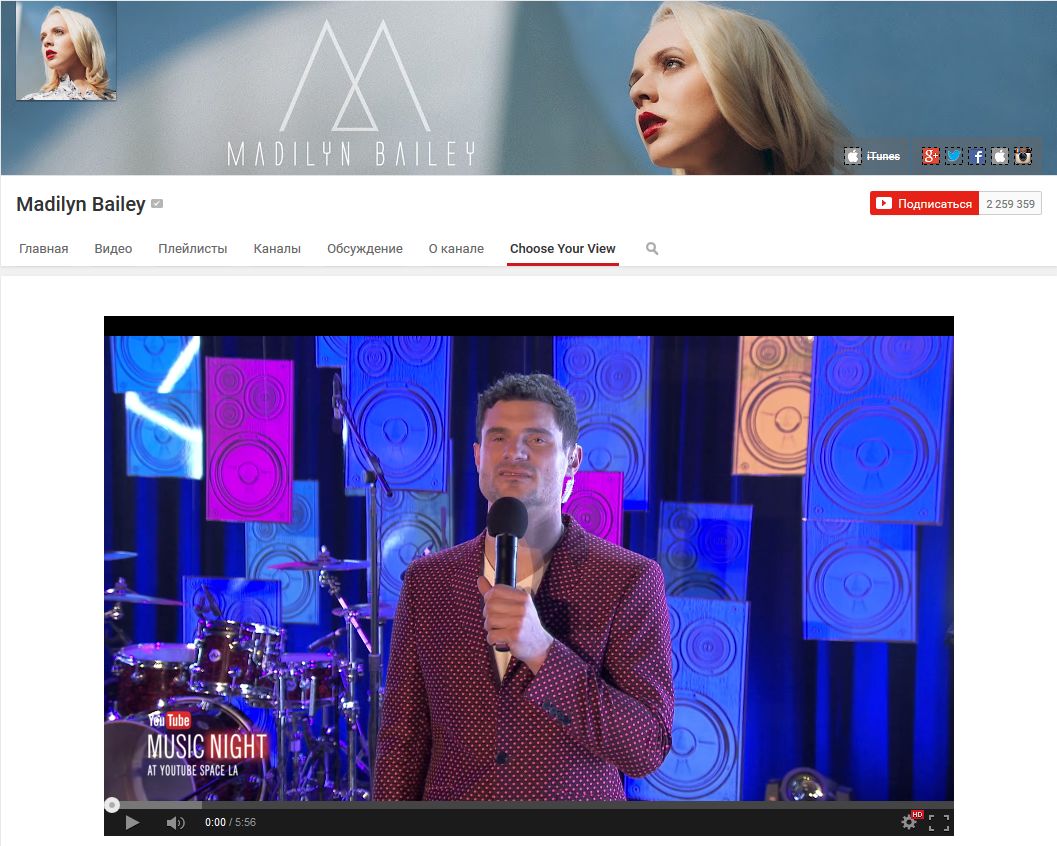
4. Добавление интерактивных подсказок
Хотите больше взаимодействия с Вашим видео? Добавьте подсказки.
Для этого перейдите в интересующее Вас видео и под ним нажмите значок “Подсказки”. Для Вас будет доступно 5 типов подсказок: продвижение связанного сайта, сбор средств, сопутствующие товары, продвижение ролика или плейлиста, продвижение другого канала. Вот что вышло у меня:
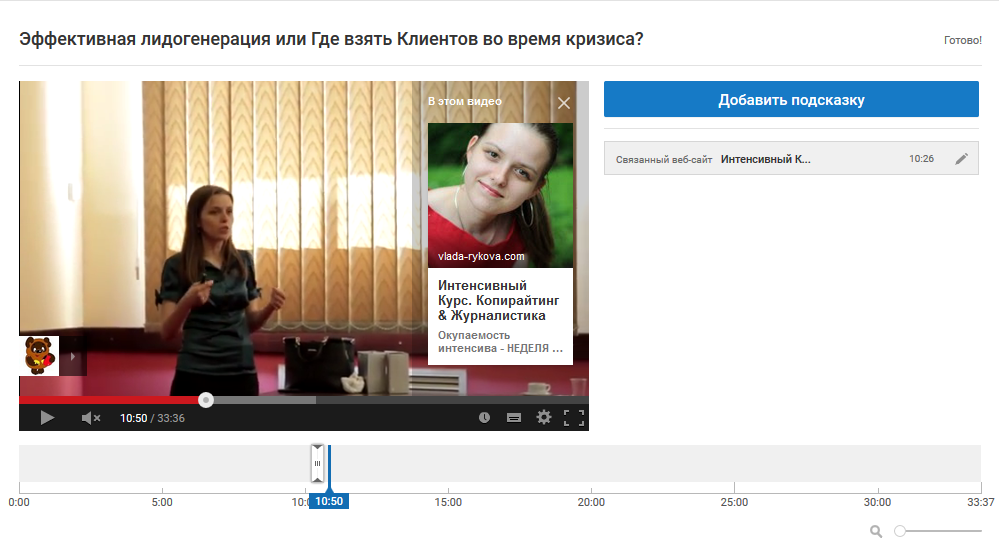
5. Быстро добавить субтитры на нескольких языках.
Обычно YouTube автоматически генерирует текст субтитров. Увидеть его Вы сможете нажав на панели под видео Ещё и выбрав Текст видео. В моем случае я вижу Русский (Автоматически созданные титры). Если Вы вчитаетесь, то там получается абракадабра. Для того, чтоб быстро поменять их, нужно сделать следующее:
- Нажимаем на значок Субтитры под видео и переходим в Менеджер видео.
- Далее можно выбрать текст на панели справа и быстро его исправить онлайн.
- Либо можно скачать весь автоматически созданный текст (доступны форматы: .vtt, .srt, .sbv) и отправить его на корректуру редактору текстов, а потом и переводчику, если вы хотите опубликовать субтитры на нескольких языках.
- После того, как специалисты вернут Вам отредактированный текст/тексты, Вы просто импортируете его. Для этого необходимо нажать «Добавить новые субтитры», выбрать язык, нажать кнопку «Загрузить файл» и в открывшемся окне выбрать необходимый документ.
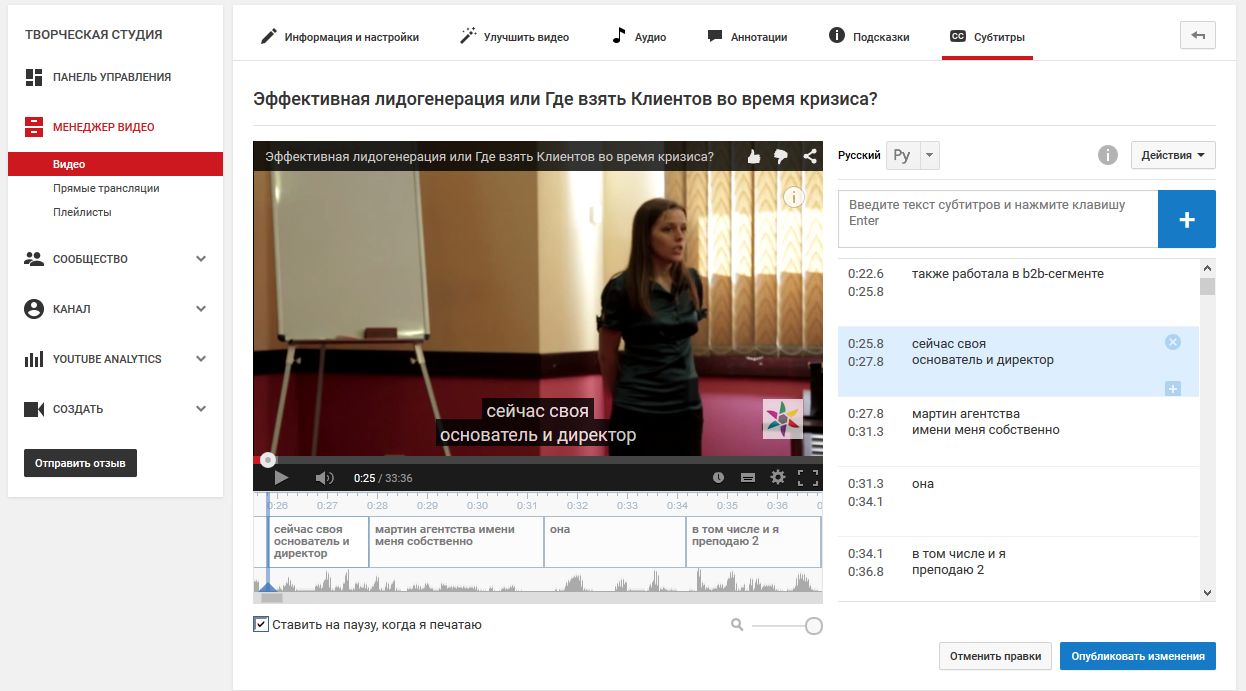
6. Режим TV для больших экранов
Любители посмотреть YouTube видео на телевизоре с огромным экраном, пожалуй, знают о специальной возможности YouTube TV. Но знаете ли Вы, что можно настроить свой смартфон как пульт управления?
Для этого нужно совершить несколько простых шагов:
- На Вашем телевизоре откройте приложение YouTube.
- Выберите в настройках «Связать другое устройство».
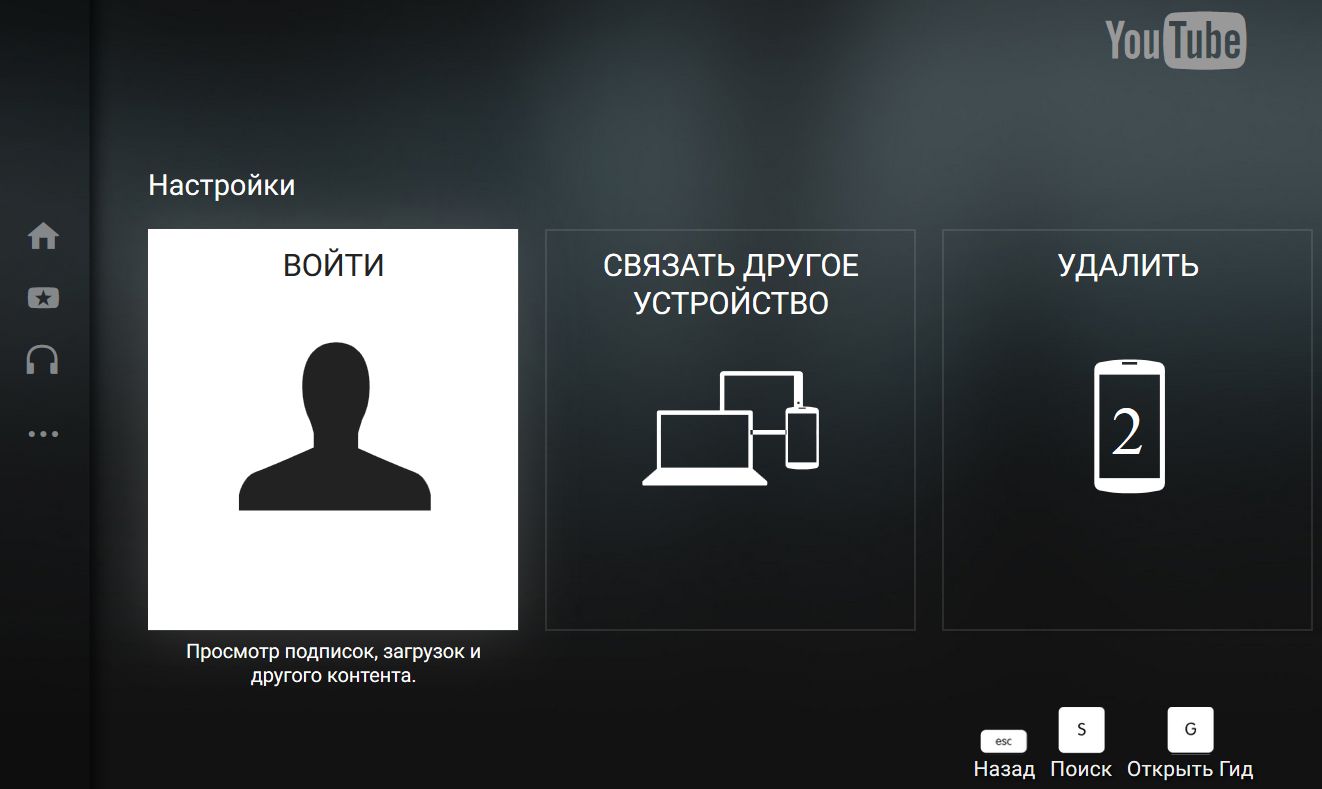
- На экране должен появиться 9-значный код.

- Теперь этот код нужно добавить на ТВ и смартфон.
4.1. Для ТВ необходимо открыть новую вкладку с адресом https://www.youtube.com/pair и ввести код в соответствующую строку.
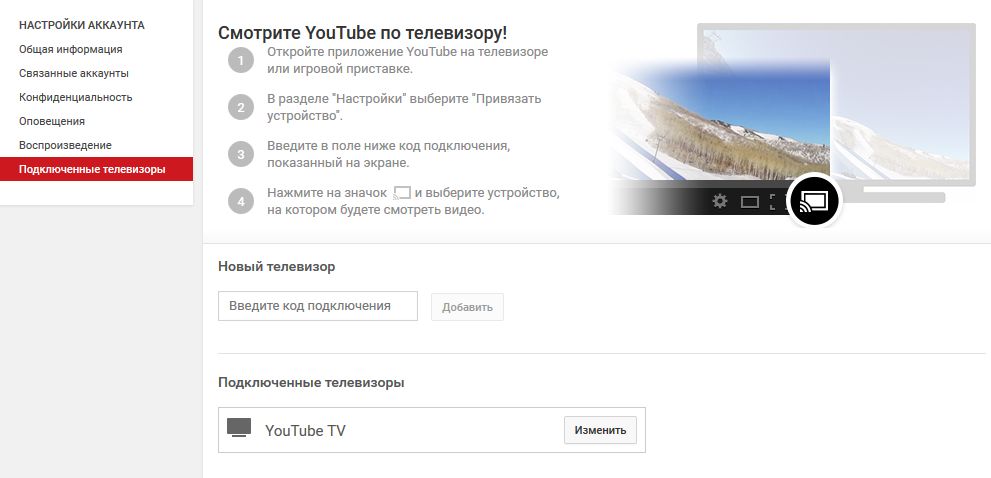
4.2. Для смартфона проделать эту же манипуляцию, только с мобильного браузера.
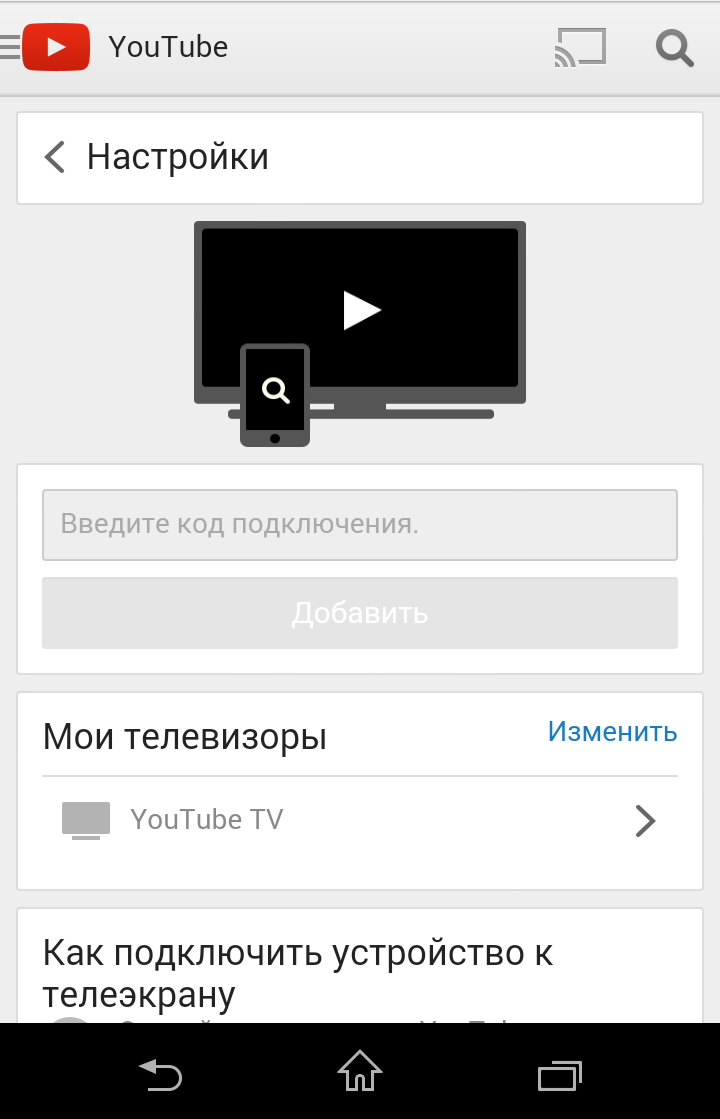
5. Теперь вы можете управлять со своего смартфона воспроизведением видео на телевизоре.
7. Расширенный поиск и фильтры (на данный момент не работает)
Для самых привередливых любителей посмотреть видео, YouTube сделал самые разнообразные фильтры. Под строкой поиска вы найдете кнопку «Фильтры», где сможете выбрать дату загрузки, тип, длительность, особенности видео, а также отсортировать по релевантности, рейтингу, числу просмотров и т.д.
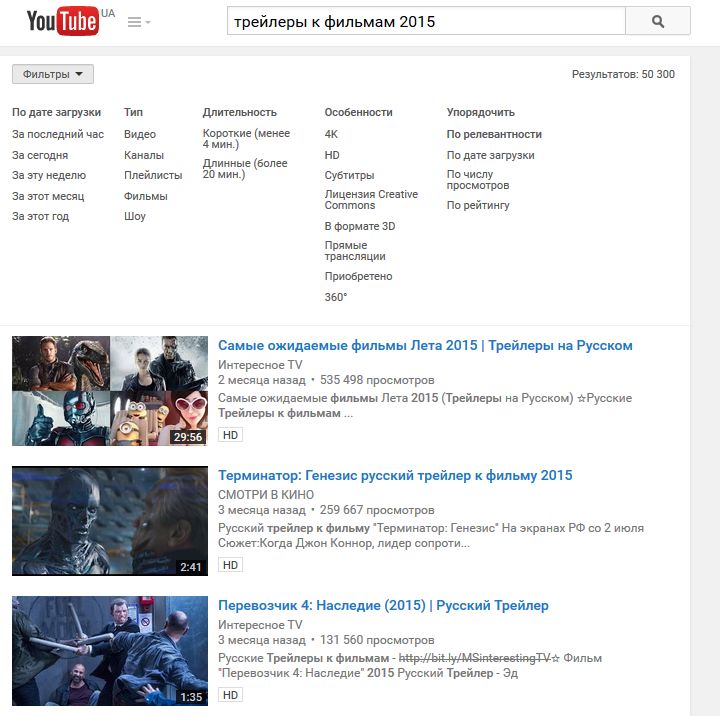
8. «Подпишитесь на канал». Вставляем в видео.
Чтобы добавить кнопку подписки на Ваш YouTube-канал, Вам следует выполнить следующие шаги:
- Войдите в аккаунт YouTube.
- Перейдите в Менеджер Видео
- Нажмите кнопку Изменить на любом из ваших загруженных видео.
- Зайдите в раздел Аннотации.
- Вы можете выбрать 1 из 5 типов аннотаций: Выноска, Примечание, Название, Рамка или Ярлык. Выберите любой, например, примечание и напишите: «Подпишитесь на канал».
- Выберите размер и цвет шрифта, а затем укажите время начала и окончания показа Вашей ссылки на подписку.
- Поставьте флажок Ссылка, выберите Подписаться и введите имя пользователя YouTube. Вы также можете указать, открывать ссылку подписки в новом окне или нет.
- Осталось нажать на кнопку Применить изменения.
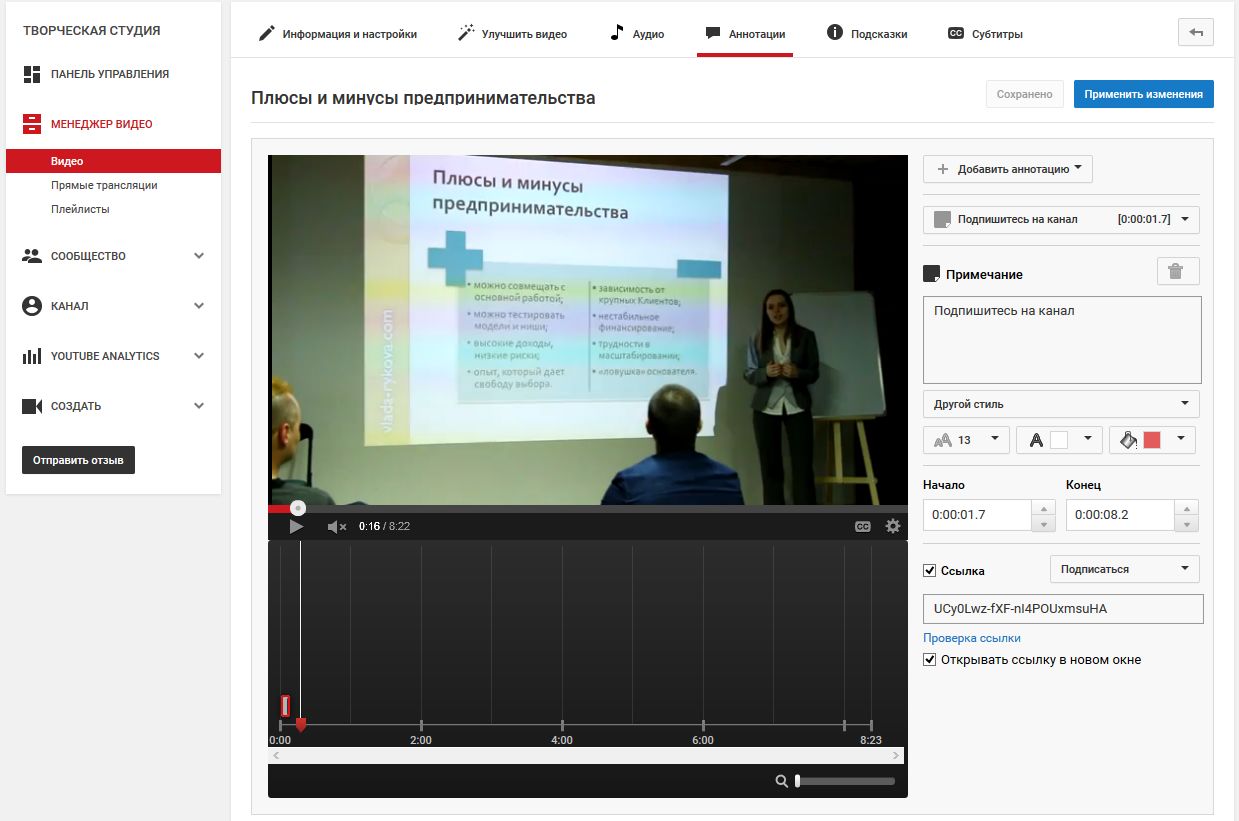
9. «Подпишитесь на канал». Вставляем на свой сайт.
Для того, чтоб вставить кнопку подписки на свой сайт, необходимо просто ввести нужные настройки здесь, получить код, который легко вставляется на сайт.
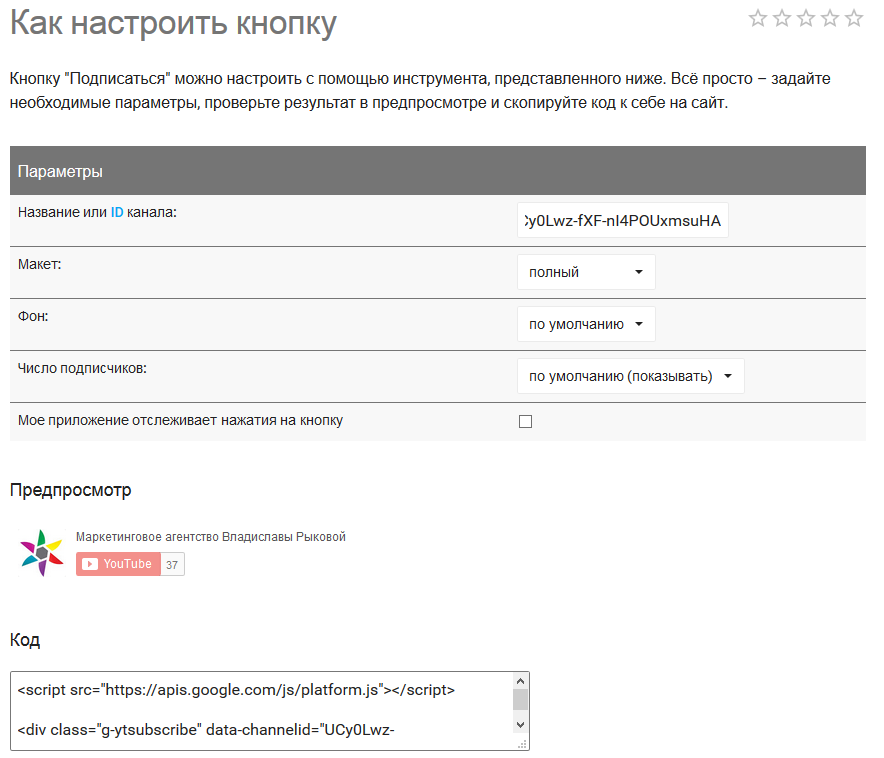
10. Размыть все лица
Из других фишек, мне нравится «Размыть все лица», если вы хотите сохранить конфиденциальность участвующих лиц в вашем видео.
Для этого необходимо в Менеджере видео выбрать Улучшить видео и нажать Спецэффекты.
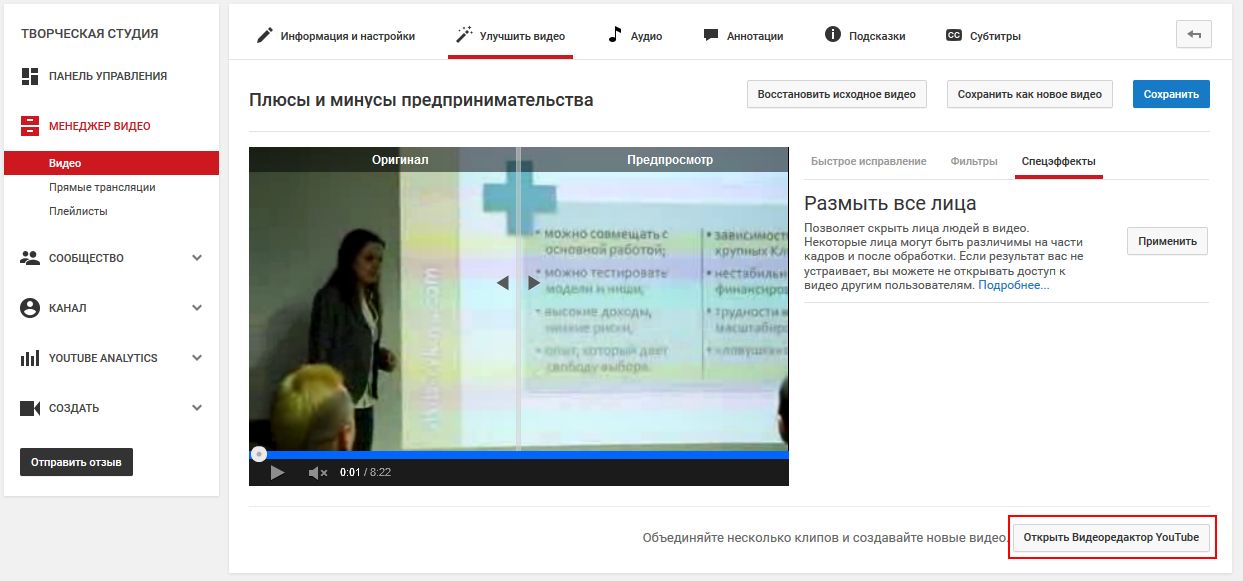
11. МЕГА видеоролик (на данный момент не работает)
Если Вы хотите объединить несколько видео, для создания своего нового МЕГАвидеоролика, нажмите «Открыть Видеоредактор YouTube» и творите!
Здесь есть возможность сделать микс из нескольких загруженных Вами видео, а также скомпоновать чужие видео, распространяемые по лицензии Creative Commons, добавить фото, аудио, анимацию и т.д.
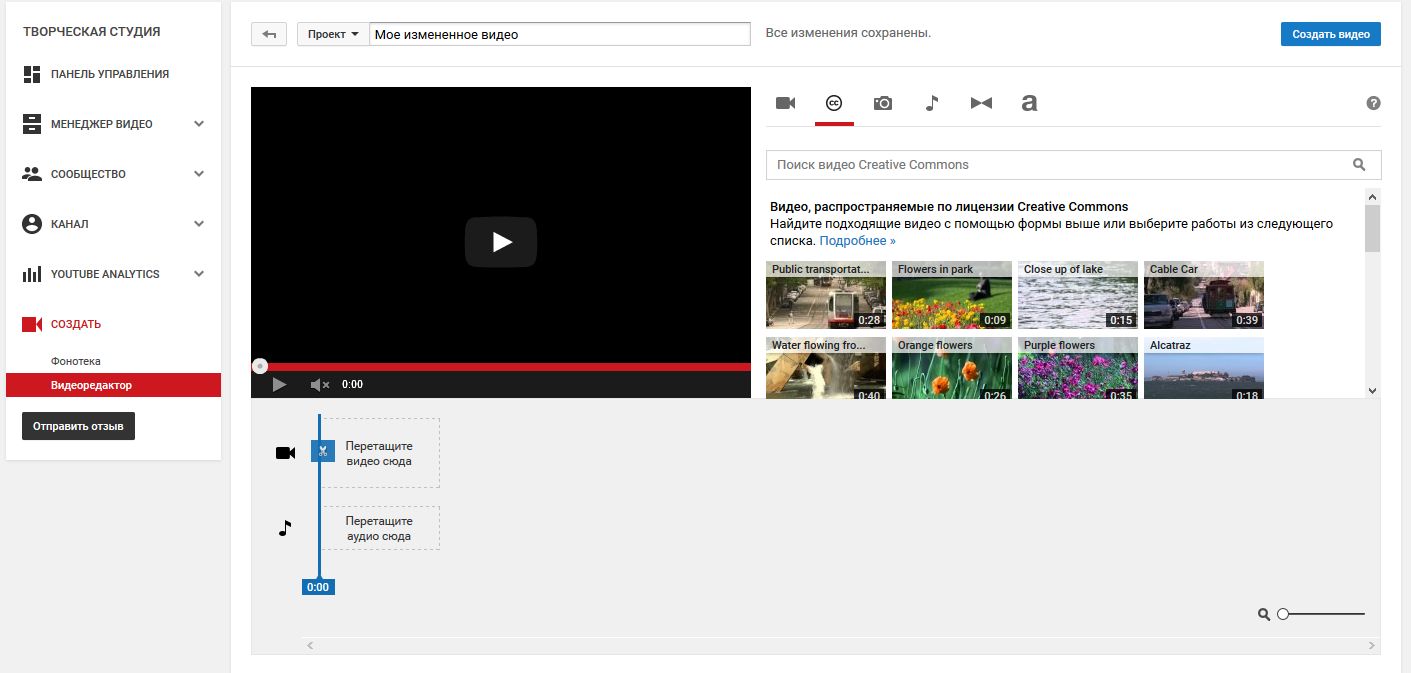
12. Горячие клавиши
- K или Space — пауза или проигрыш
- J — перемотка на 10 секунд назад
- L — перемотка на 10 секунд вперед
- M — включить/выключить звук звук
- F — переход в полноэкранный режим
- цифра 0 или Home – в начало видео
- цифры 1-9 — перепрыгнуть на 10% — 90%
- «+» – увеличить шрифт субтитров
- «-» – уменьшить шрифт субтитров
- End — перейти в конец видео
13. Воспроизведение видео в низком качестве.
Эта функция пригодится Вам в случае медленного интернет-соединения. Зайдите в настройки аккаунта → Воспроизведение и выберите «У меня медленное соединение. Не надо включать HD-видео».
14. Инструменты перевода текста
Вы можете воспользоваться 3 инструментами:
а) субтитры от волонтеров. Подключите к написанию субтитров Ваших подписчиков.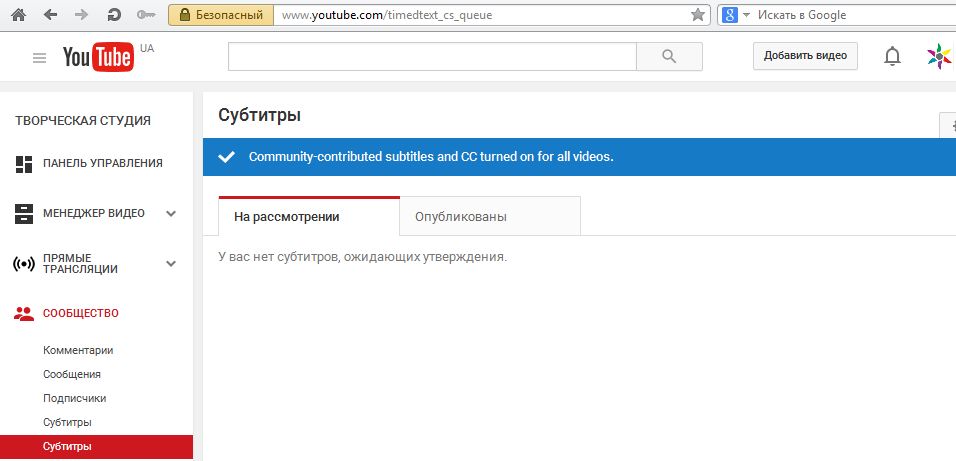
б) перевод заголовков и описаний. Когда вы переведете описание и заголовок, то у пользователей из других стран появится возможность найти Ваше видео, а также прочитать его 😉 Используется машинный перевод от YouTube. Подробнее здесь.
в) бета-версия рынка переводов. Если вы хотите заказа профессиональный перевод Вашего видео: субтитров, заголовков, описаний, то можете воспользоваться платной услугой. Подробнее о том, как воспользоваться читайте тут.
Сервисы для работы с YouTube. 13 хитростей
1. Автоматическое воспроизведение видео в более высоком качестве
Бывает когда вы начинаете просмотр видео на YouTube, по умолчанию видео выводится с более низким разрешением. Для предотвращения этого вы можете заставить систему постоянно воспроизводить видео в формате HD.
Установите расширение Magic Actions for Youtube (доступно только для Google Chrome и Firefox). Включите опцию Auto HD и выберите разрешение в котором будет по умолчанию воспроизводиться видео.
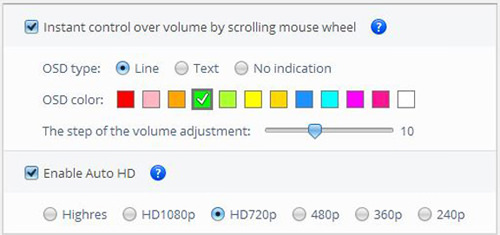
2. Отключение автовоспроизведения видео
YouTube будет сразу же воспроизводить видео, которое Вы открыли, что иногда может раздражать, особенно если Вы сразу открываете несколько видео подряд. Чтобы отключить автозапуск видео на YouTube, используйте YouTube Control Center для Firefox.
Установите это расширение и найдите Autoplays video when the player loads. Чтобы отключить автозапуск, флажок должен быть не установлен.
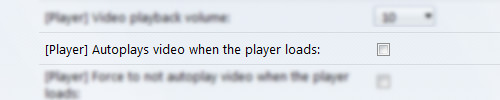
3. Создания GIF файла из видео
Спорим, Вы не знали, о том, что можно превратить часть видео в GIF. Для того чтобы это сделать, добавьте в адрес Вашего видео слово gif перед youtube. Вот, что у меня получилось:
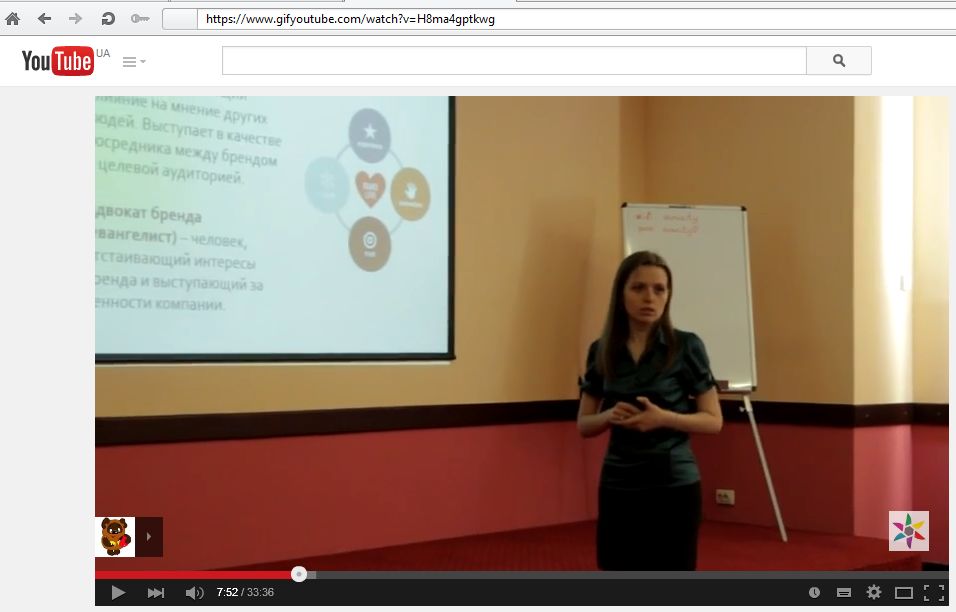
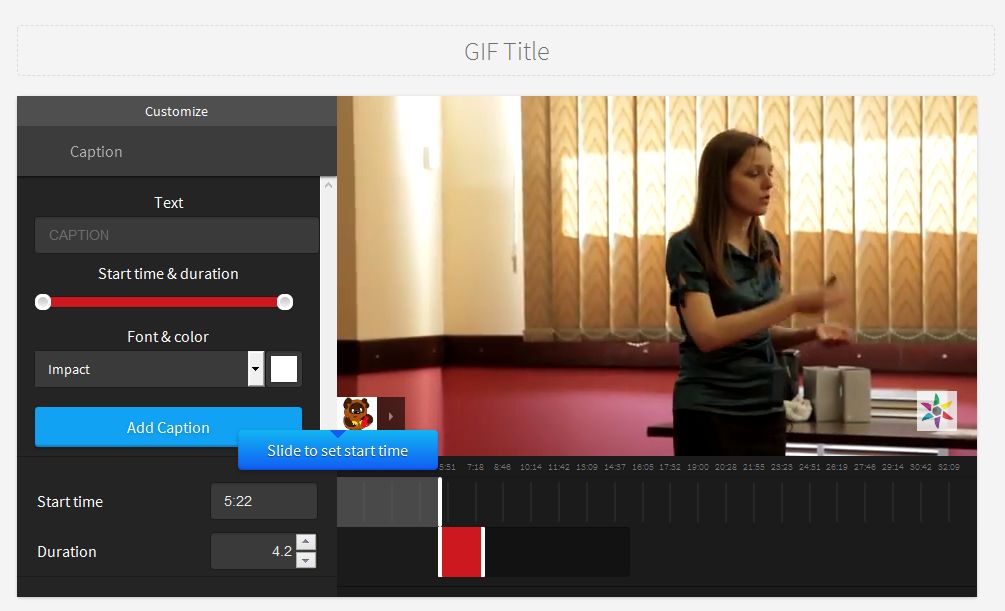
4. Караоке
Любите петь под музыку? Тогда установите приложение Musixmatch для Google Chrome, которое будет накладывать текст песни на видео.
5. Очень быстро скачать видео
Просто добавь ss! В смысле нужно добавить «ss» в URL между www. и youtube и нажать «Enter».
6. Зацикливаем видео.
Любите просматривать новый клип по кругу, пока не выучите текст песни? Тогда вставьте «repeat» в URL между www. и youtube и нажмите «Enter».
7. Что это за саундтрек?
Сайт MooMa.sh может определить какая песня или мелодия используется в выбранном видео. Сервис раскрутки канала YouTube позволяет анализировать видео, но далек от идеала. Найденную музыку здесь же можно поискать на YouTube и сверить с оригиналом.
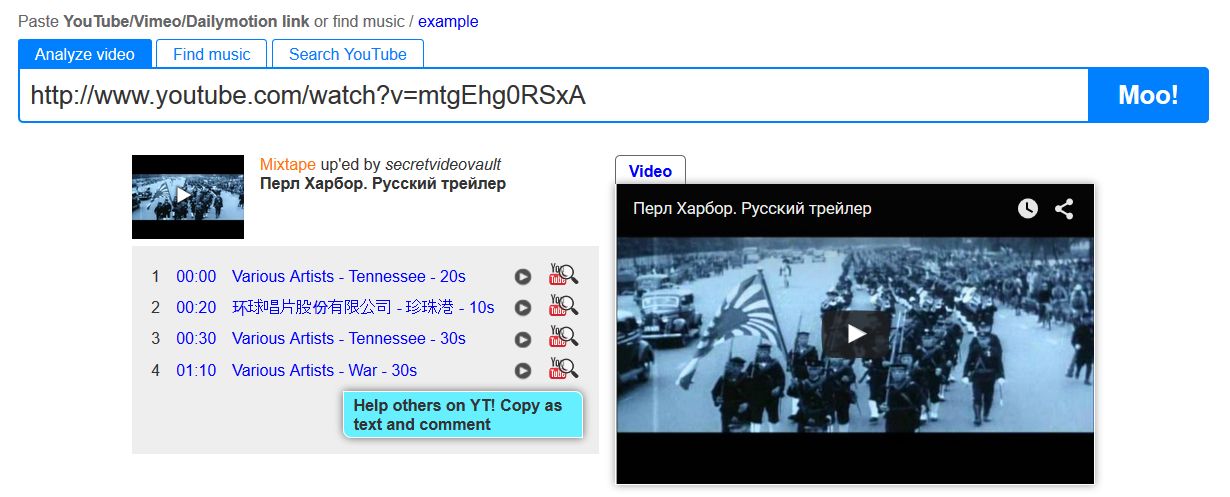
8. YouTube для Ваших деток.
Каждый родитель, думаю, попадал в ситуацию, когда в поездке или в гостях ребенка нечем занять. Выход – дать посмотреть мультик. С помощью приложение YouTube Kids для iOS и Android Вам не нужно будет высматривать ограничения по возрасту для Вашего ребенка. За Вас это уже сделал YouTube Kids.
9. Уроки по фитнесу (закрылся)
Для тех, кто следит за своим здоровьем и постоянно занимается физическими упражнениями, есть прекрасный каталог видео из YouTube, который упорядочивает занятия по длительности и типу упражнений. Позиционируется youfitness.me как коллекция лучших бесплатных видео для тренировок.
10. Конвертер в MP3
Если Вы хотите извлечь аудио из понравившегося Вам видео, то сделать это можно в бесплатном конвертере.
11. Аудио и видео-плейлист 2 в 1 (закрылся)
На сайте solon.rocks Вы сможете создавать свой плейлист не только из видео взятого в YouTube, но также добавить видео с Vimeo и аудио из SoundCloud. После предварительной регистрации.
12. Видео поверх окон
Расширение Floating YouTube (доступно только в Google Chrome) предназначен для любителей мультизадачности, благодаря которому Ваше видео будет поверх всех остальных рабочих окон.
13. Отключите рекламу
Установите расширение Adblock для Youtube и забудьте про все рекламные видео, которые показываются до вашего видео.
С момента публикации коллекция пополнилась еще сервисами:
14. Продвинутый генератор HTML кода для вставки YouTube видео на сайт.
15. Просмотр всех скрытых тегов YouTube видео.
16. Видеосервис потоковых игр YouTube Gaming.
Пока мы здесь с Вами тестировали функции YouTube, возможно, уже появились новые!
Эксперт в области интернет-маркетинга. Руководитель маркетингового агентства MAVR.
Бизнес-степень «Мастер делового администрирования» (MBA).


А здесь можно накрутить подписчиков в ютуб бесплатно