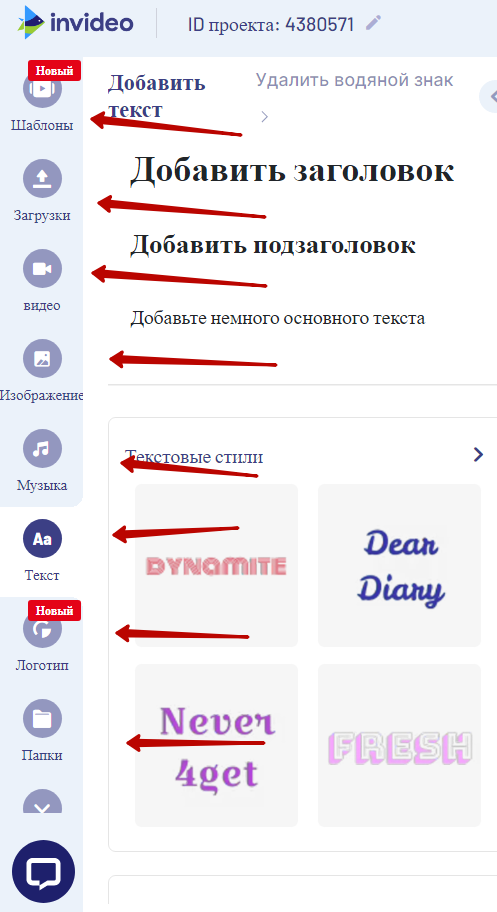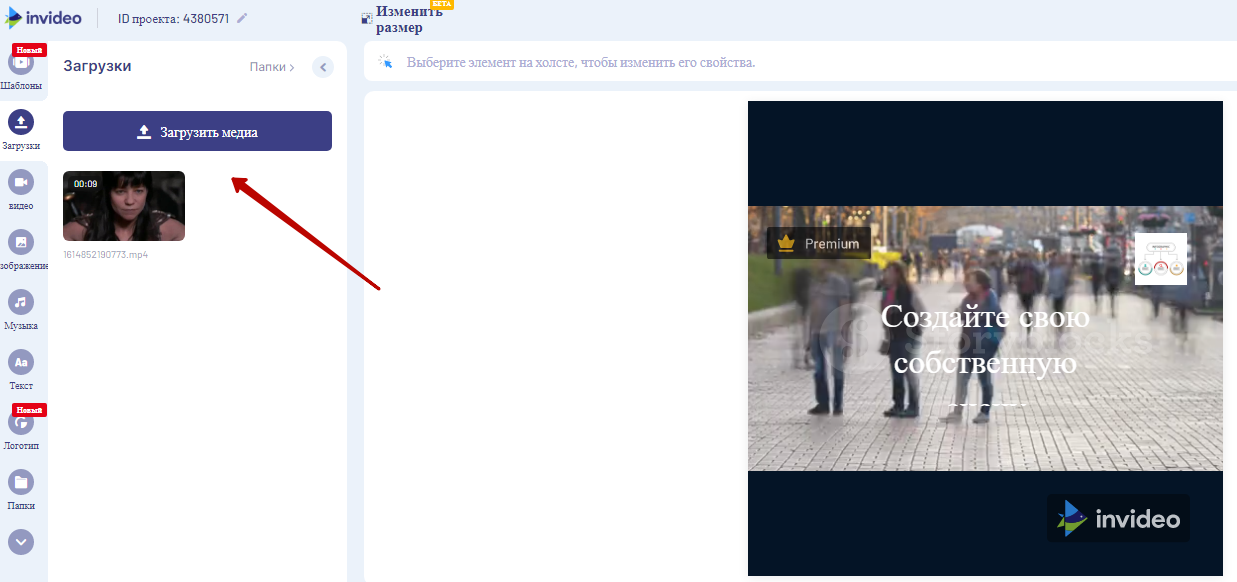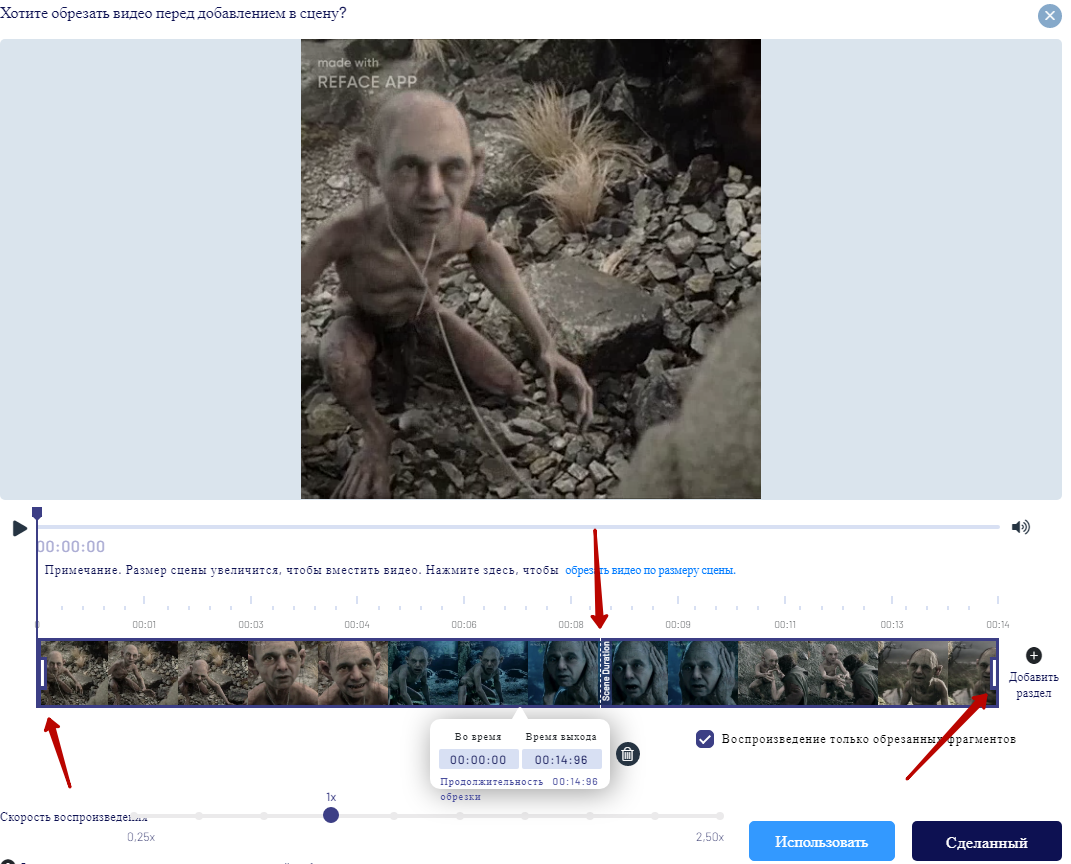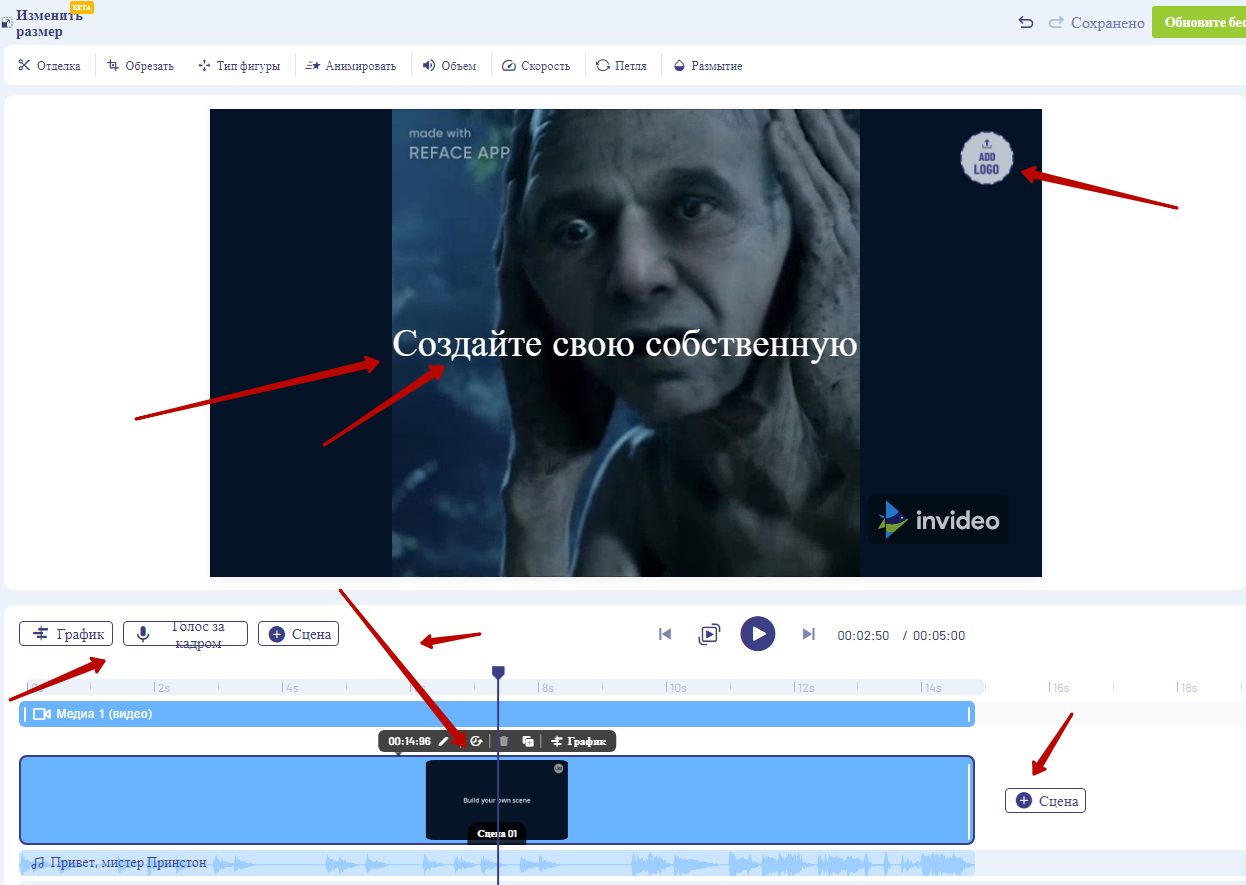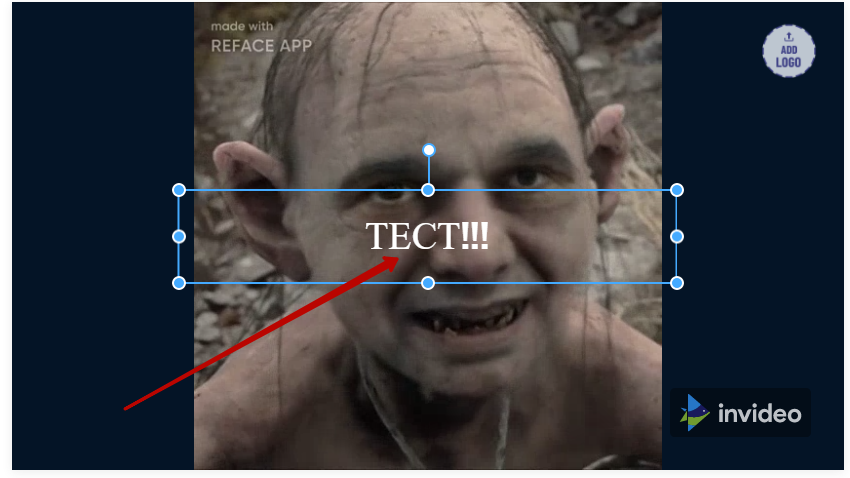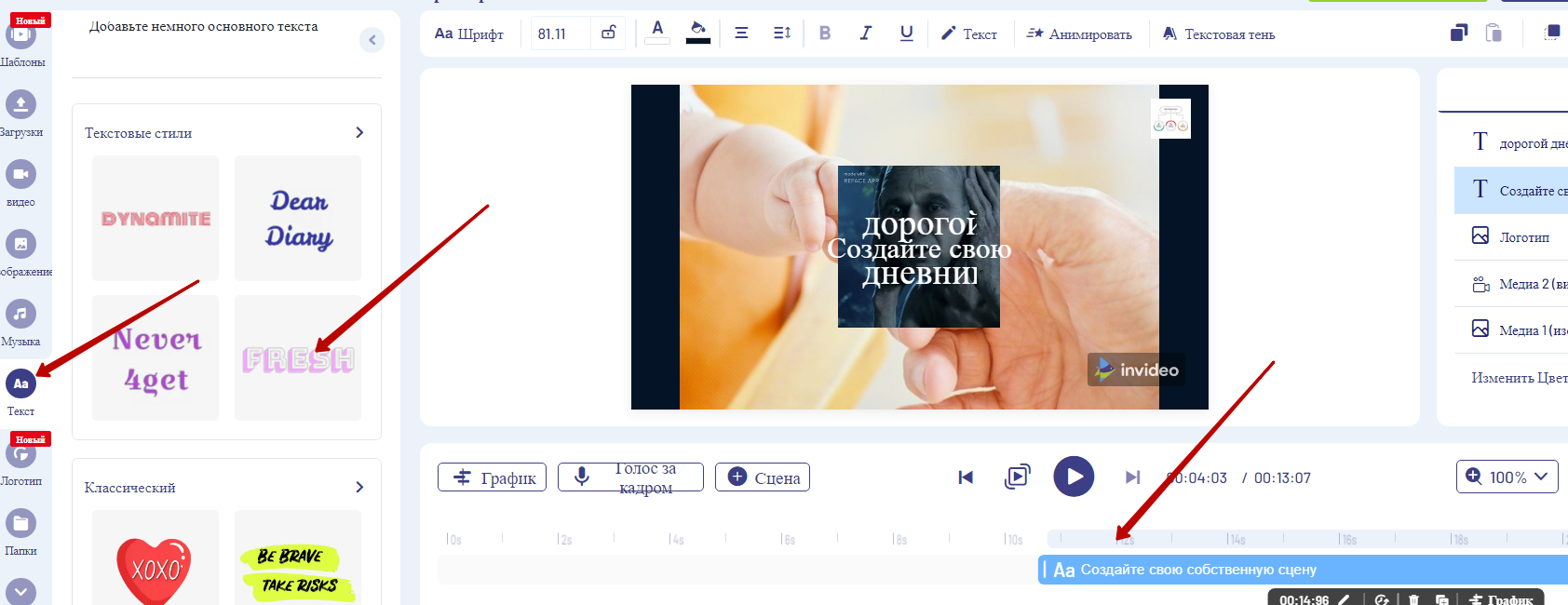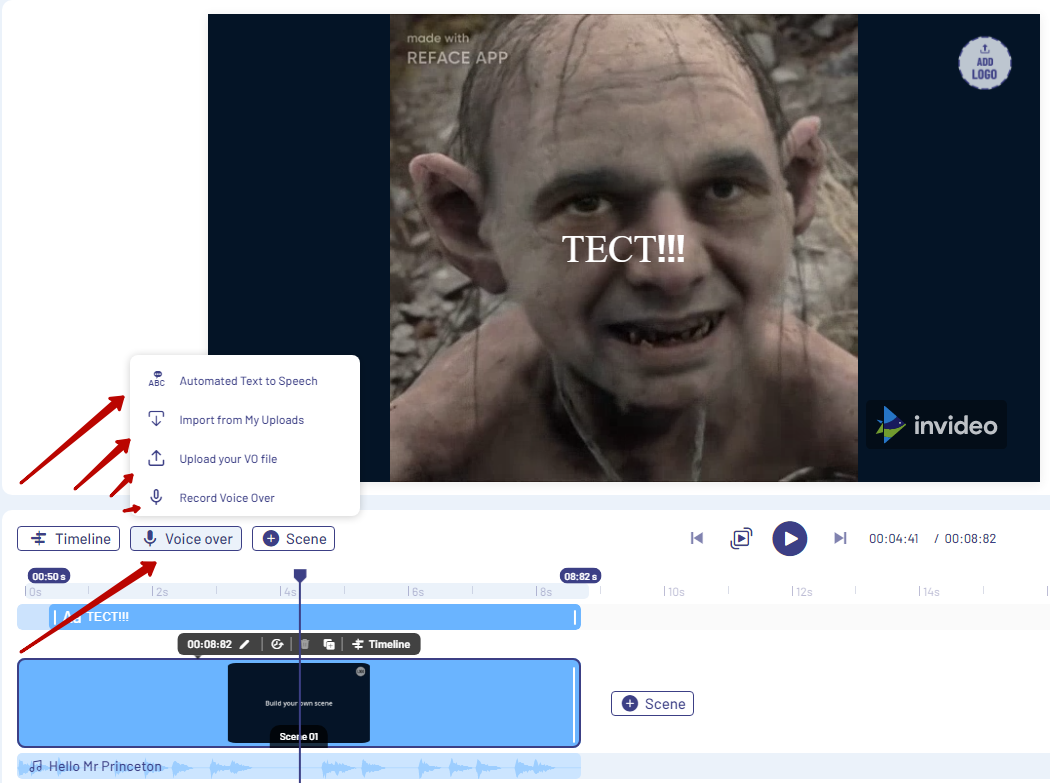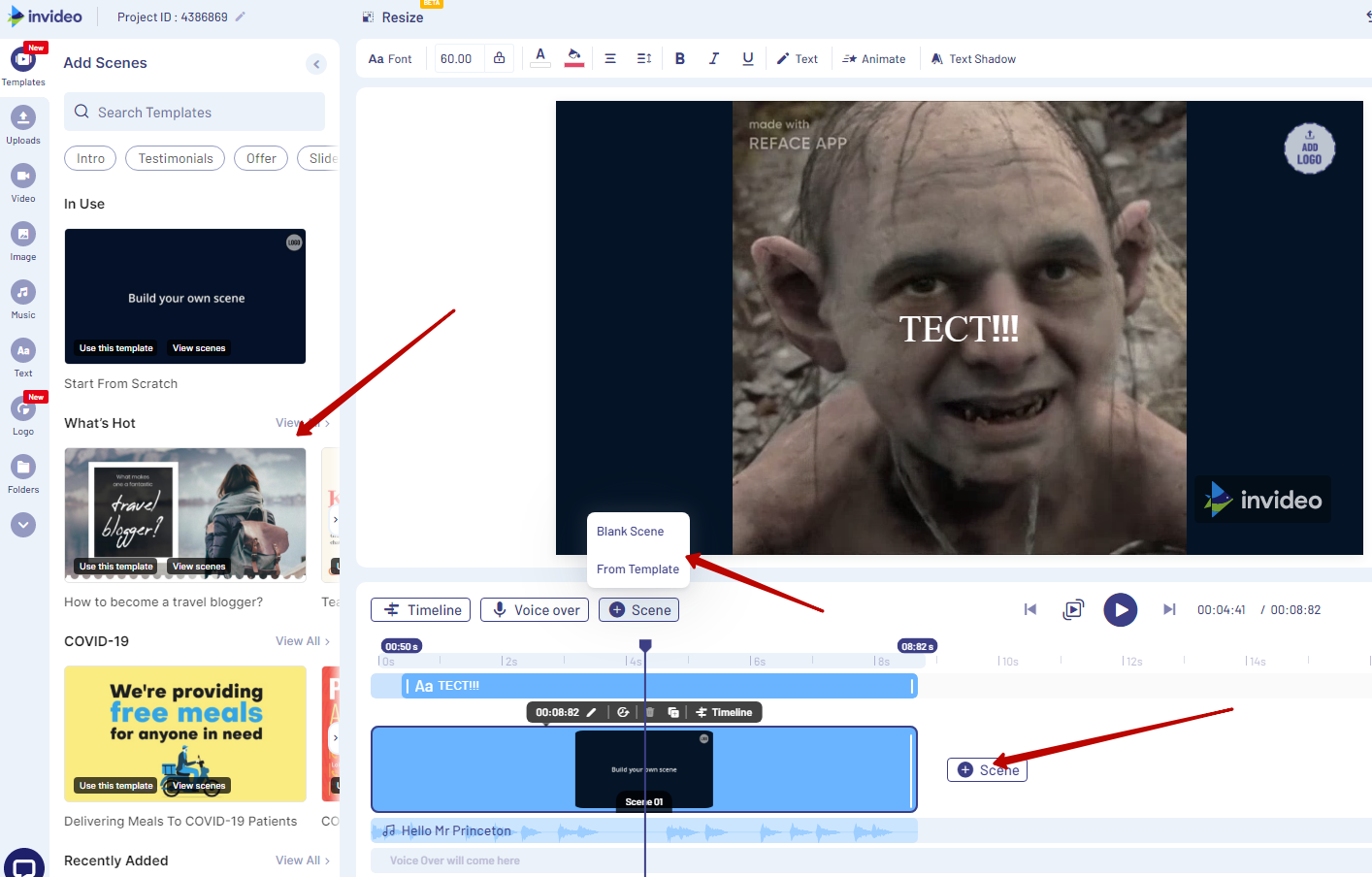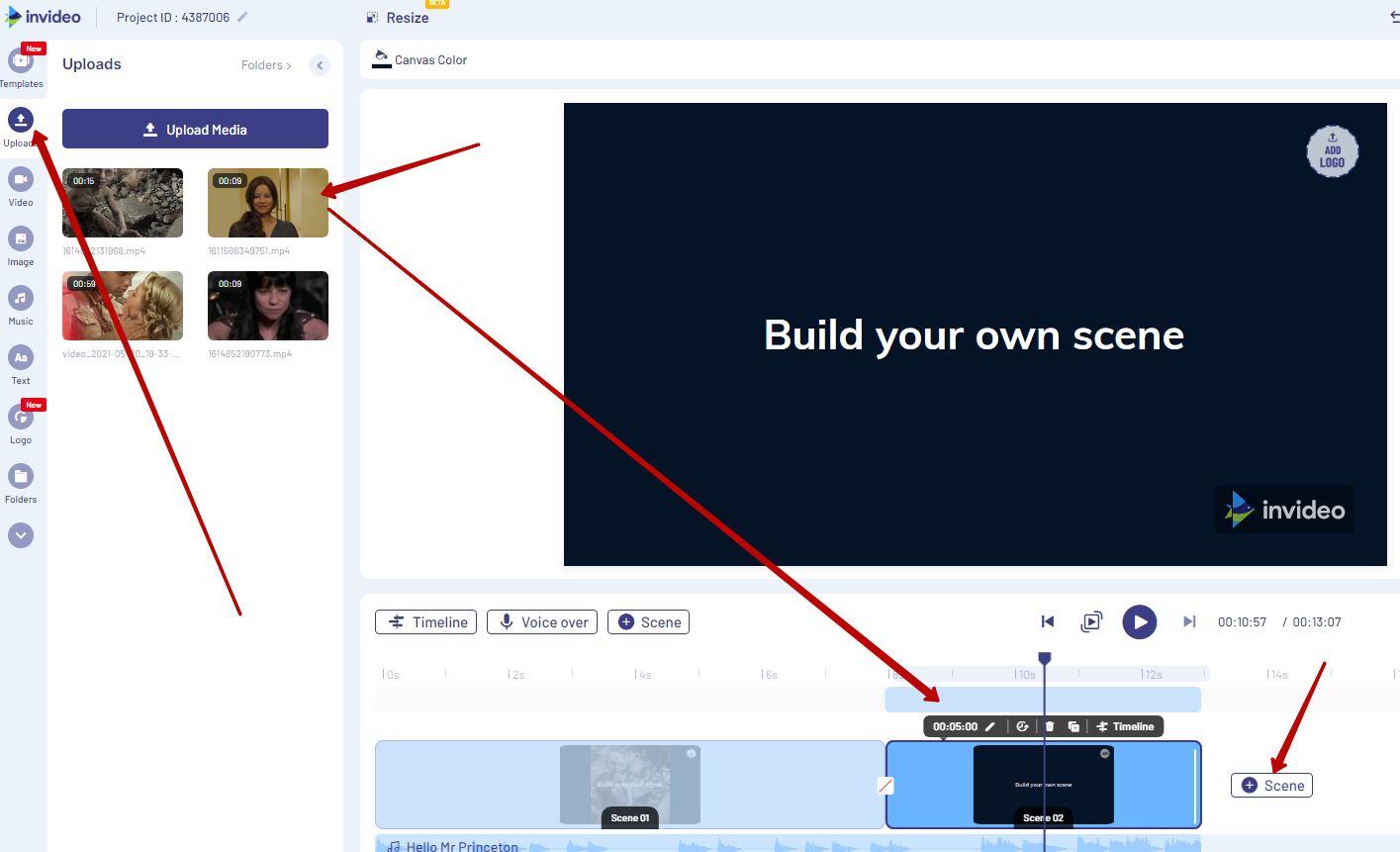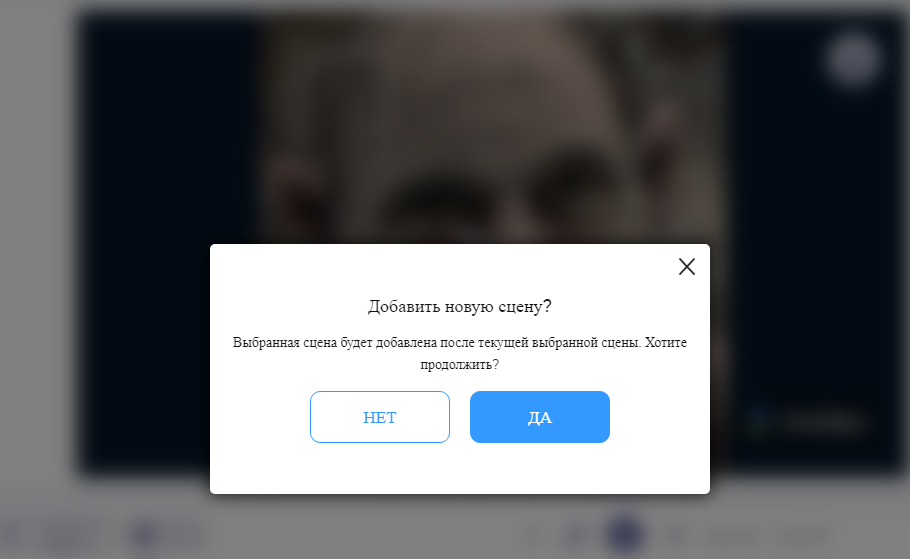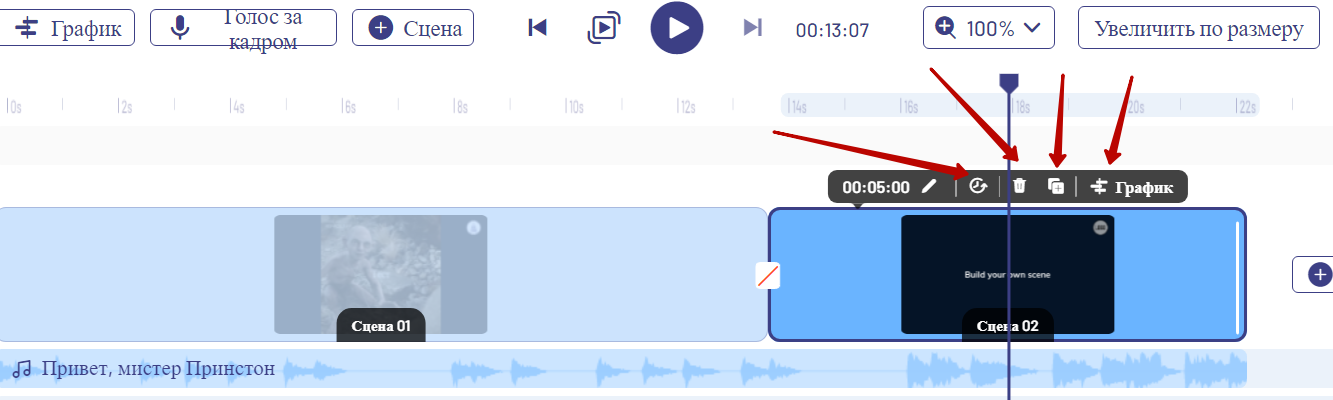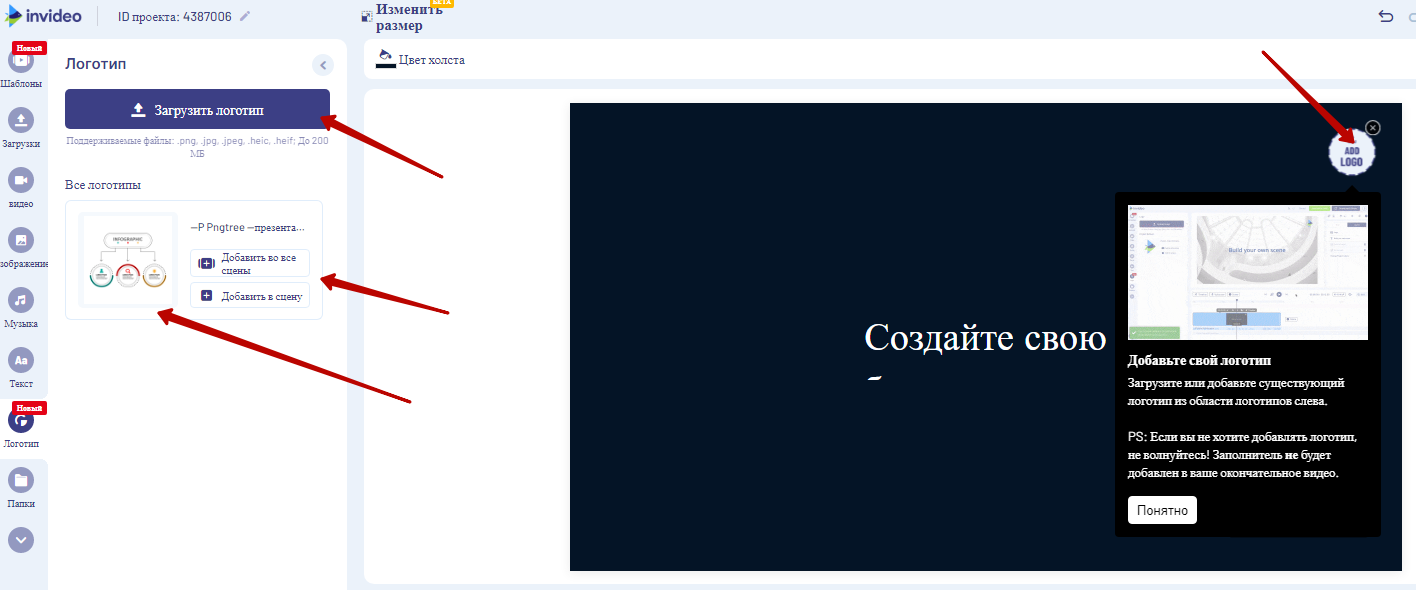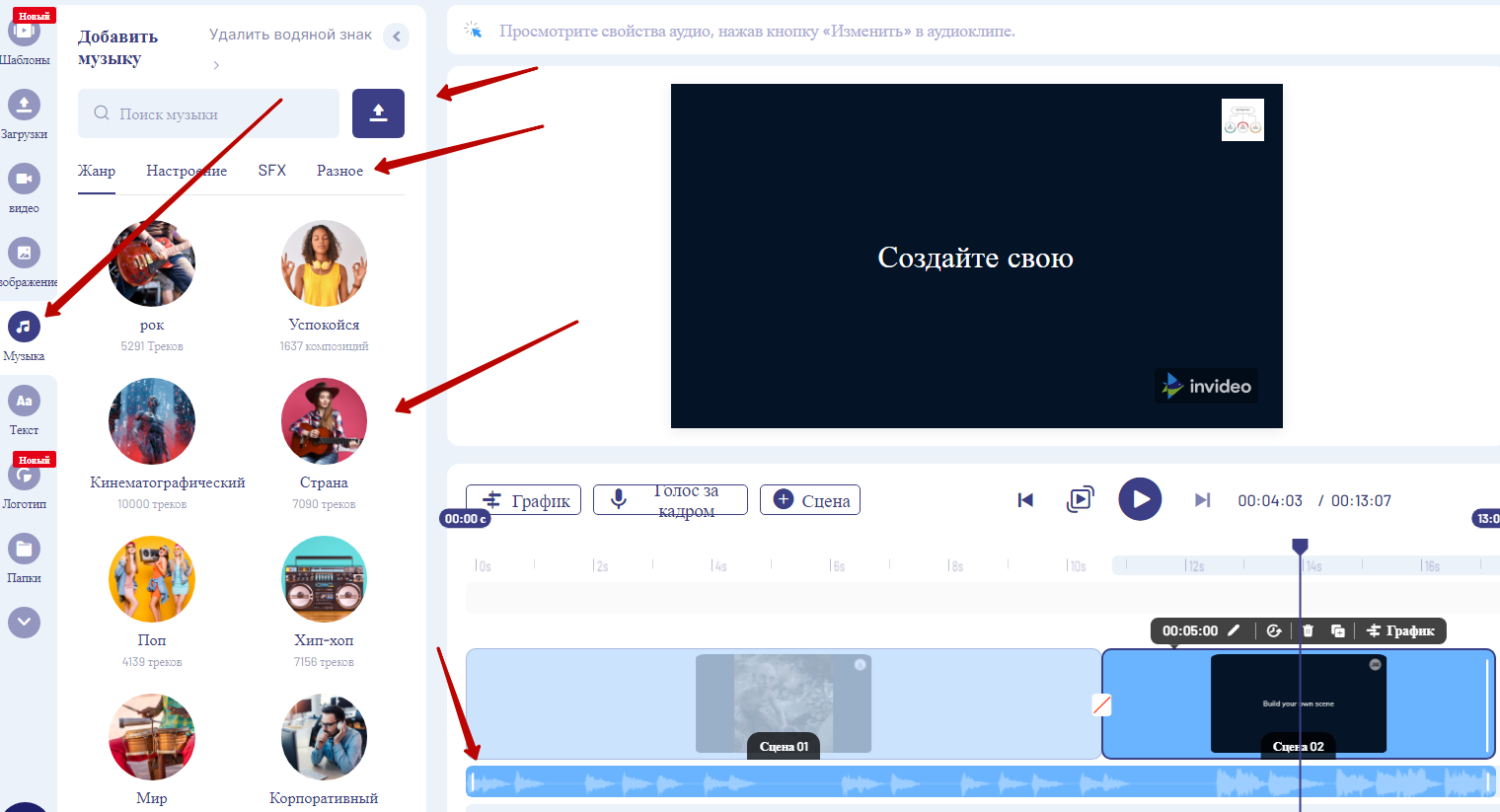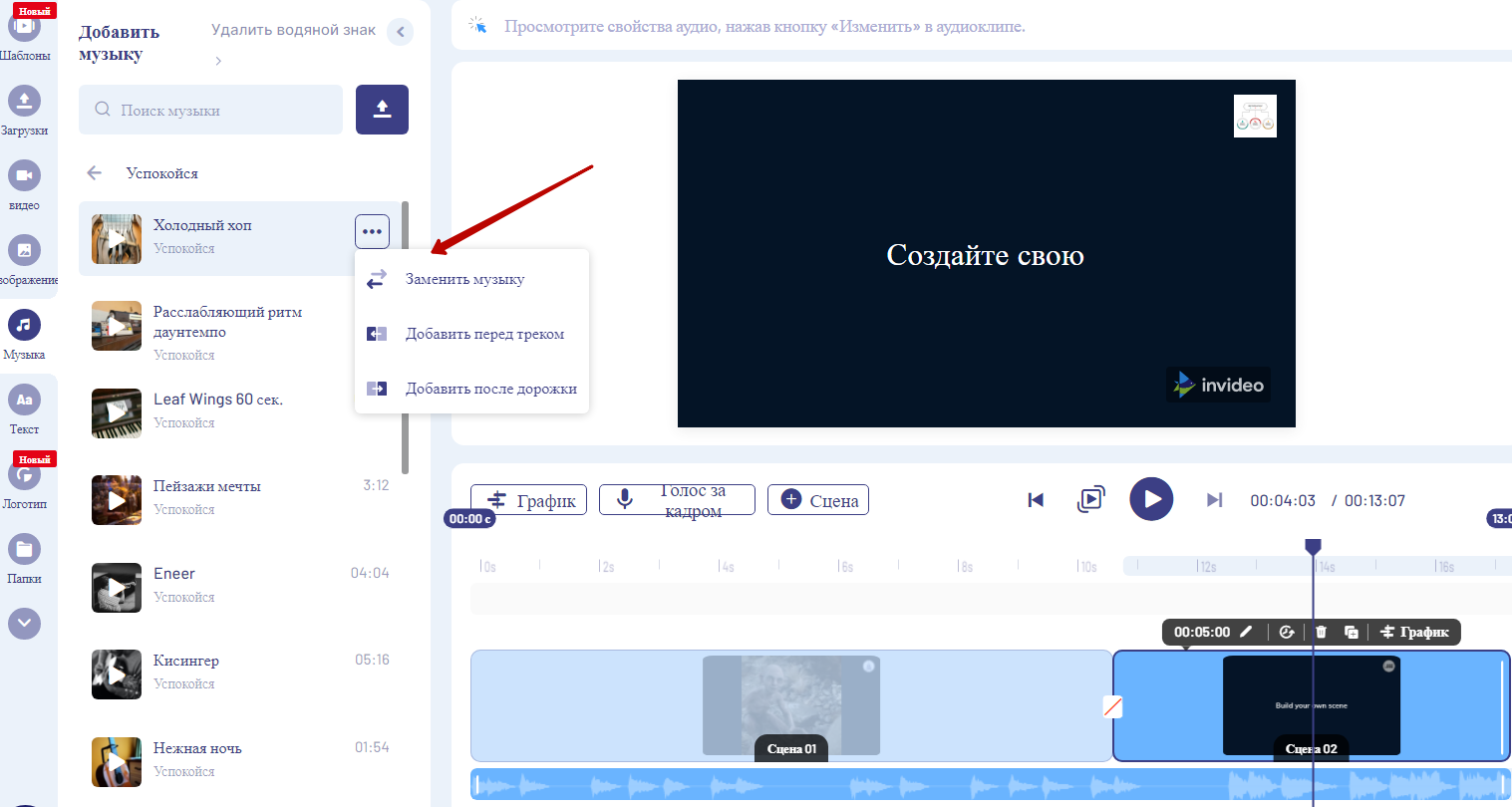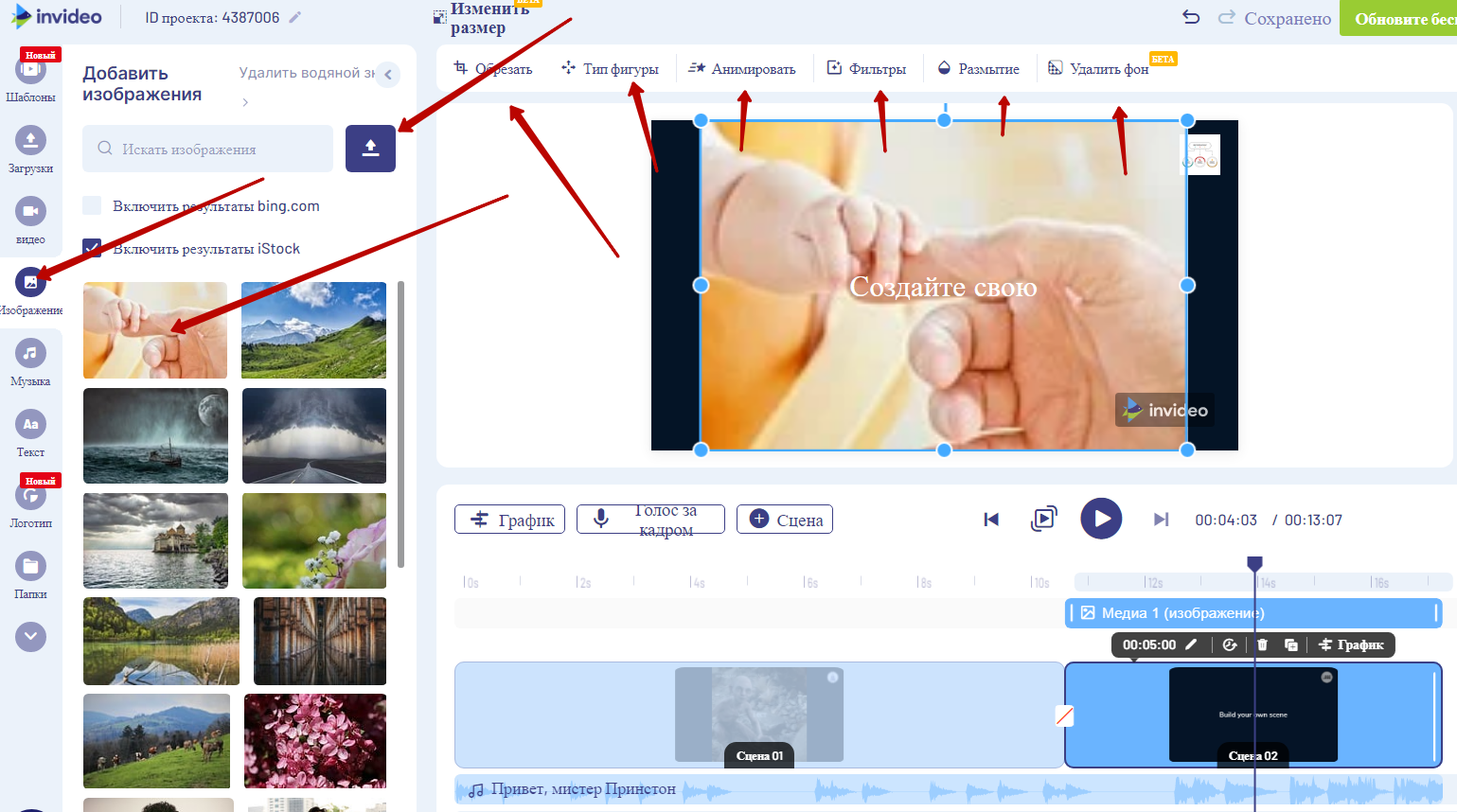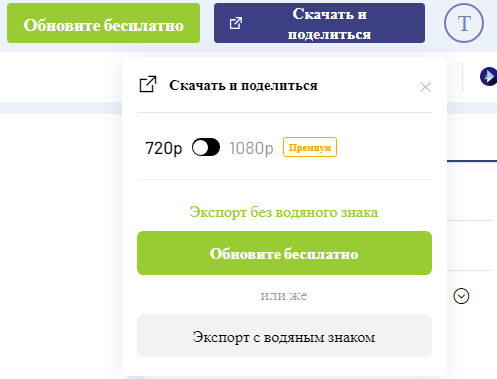Відеоролик за 5 хвилин в браузерному редакторі inVideo
Є величезна кількість програм для відеомонтажу. Найчастіше це великі серйозні програми, з якими потрібно вчитися працювати і довго медитувати, щоб отримати хоч якийсь результат. З таким софтом працюють профі, і за можливостями вони практично всесильні.
А що робити, якщо:
- Ніколи розбиратися, а ролик потрібен прямо вчора?
- Немає потужного комп’ютера?
- Немає бюджету найняти профі?
- Потрібно просто трохи поправити відео, вирізати кадри або прикрутити логотип?
- Потрібно зробити відео з фото?
У таких випадках найкраще рішення – браузерний редактор inVideo. Часті завдання – вирізати або склеїти кадри, вставити текст, музику і логотип.
З цією програмою впорається будь-який користувач, навіть на старому ноутбуці.
Для кого корисний редактор inVideo?
Для СММ фахівців, контент-менеджерів, маркетологів, блогерів, студентів і всіх людей, яким терміново закортіло зробити відео.
Для освоєння потрібні:
- 5 хвилин на прочитання цієї статті;
- ще 5 хвилин, щоб змонтувати простенький ролик;
- в крайньому разі, ще плюс 5 хвилин на пошуки шаблону в базі програми.
Не вірите? Робіть як я і переконуйтеся самі. Поїхали!
Відео з inVideo за 5 хвилин, поетапно:
- Заходимо на сайт https://invideo.io/ і реєструємося, а точніше, просто входимо через акаунт Google.
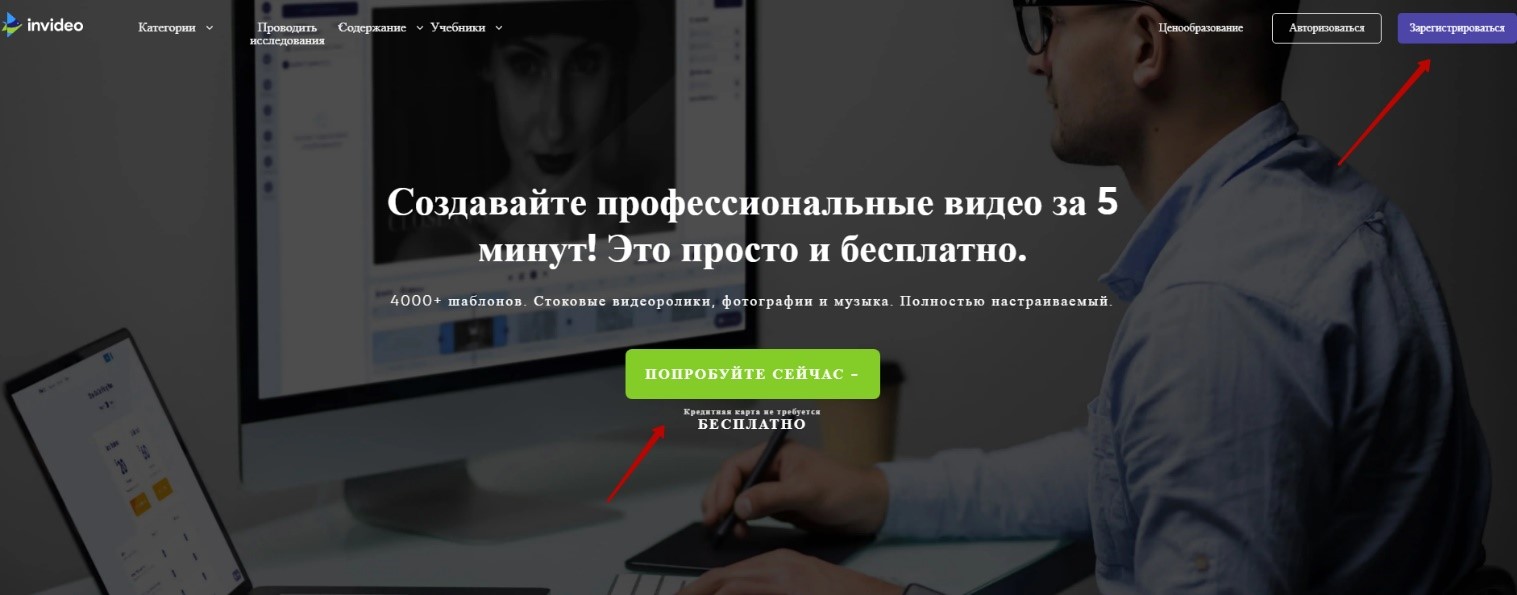
- Тиснемо «далі» і переходимо у вікно з варіантами роботи:
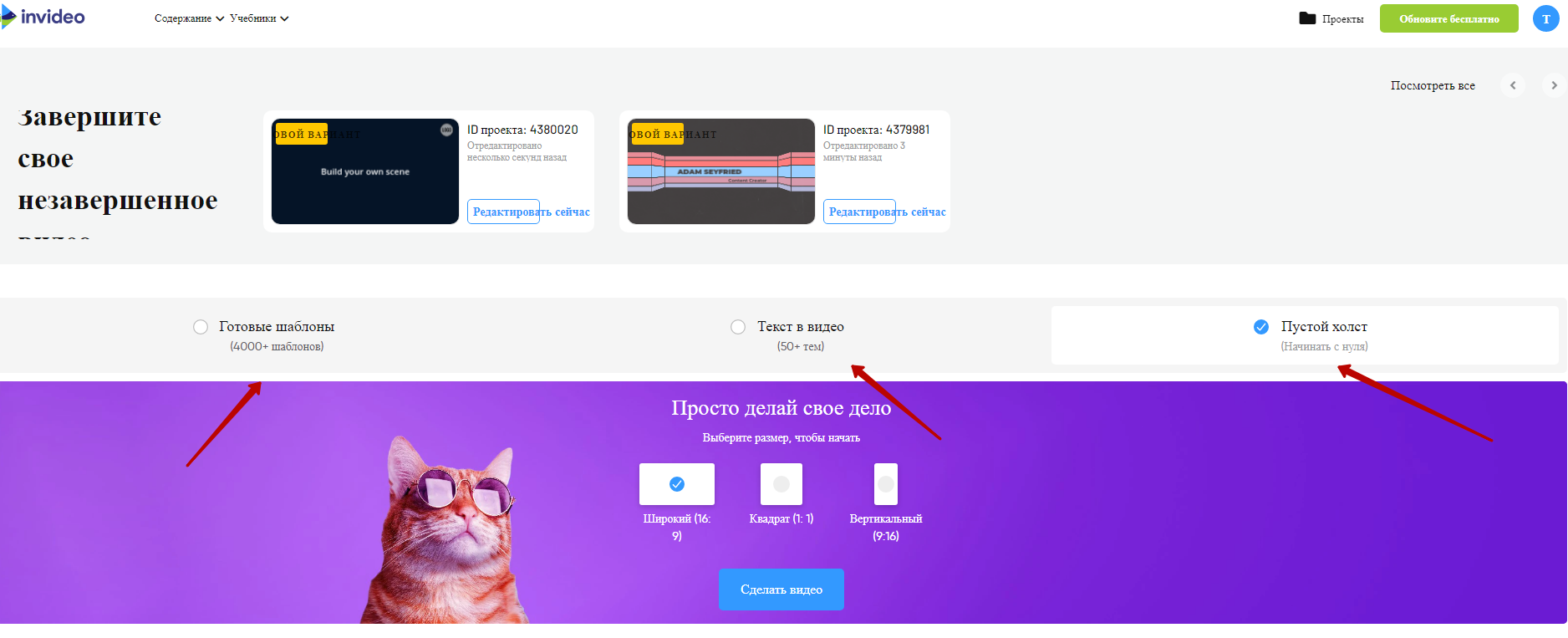
- Тут можна вибрати будь-який шаблон і на його основі зробити свій ролик.
- Вставити в відео текст.
- Працювати в ручному режимі, вибравши «порожнє полотно».
- На останньому варіанті ми зупинимося, натискаємо – «порожнє полотно», «зробити відео» і потрапляємо в інтерфейс редагування відеороликів.
Перш ніж почати відеообробку, давайте розберемося з меню в лівій частині екрана.
Воно дуже просте і кожен пункт говорить за себе. У «шаблонах» – готові рішення для оформлення роликів. У «завантаженнях» будуть файли, які ми додамо. В «відео» – стокові відео, в «зображеннях» і «музиці», відповідно, «зображення» і «музика». Вкладка «текст» – це сховище текстових заготовок і шрифтів, а «логотип» – логотипів, завантажених користувачем. «Папки» – це призначені для користувача робочі директорії.
Наприклад, нам потрібно обрізати ролик, вставити логотип і текст. Це типова задача для СММ і контент маркетолога. Залучати стороннього фахівця – начебто ще рано, таку роботу можна зробити і самостійно.
- Переходимо до монтажу. Натискаємо «Завантаження» і переходимо в меню власних роликів. Тиснемо «Завантажити медіа» і заливаємо на сайт своє відео.
Вибираємо відео і підтверджуємо, що хочемо його обрізати.
Зверніть увагу – ми потрапили в робоче вікно. У нижній частині – кадри і сцени. Можна вирізати з ролика кадри, а можна сцени цілком.
Для цього є два повзунки. Ми відкидаємо зайве і залишаємо тільки те, що між ними.
Після цього натискаємо «Done» і йдемо далі.
У цьому вікні ми зможемо:
Вставити текст на відео;
Для цього просто натискаємо в рамці на екрані. Якщо хочемо більше краси і шрифтів – йдемо в меню зліва і тиснемо «Текст». Програма дає можливість вибрати в шаблонах те, що сподобається. І вставити в сцену.
Додати голос за кадром;
Для цього натискаємо «Voiсe over», і вибираємо що ми будемо вставляти. Є варіанти записати, імпортувати, завантажити звук або просто озвучити текст на екрані.
Додати ще сцену, тобто приклеїти ще один шматок відео («+ Сцена»).
Тут ви зможете використовувати відео зі своїх роликів або з шаблонів програми. Натискаємо плюс, і в лівій частині екрана переходимо в завантажені відео (Upload).
Там вибираємо ролик, який хочемо приклеїти до першого, і перетягуємо його в шкалу в нижній частині екрана.
Таким чином ми формуємо фільм зі сцен.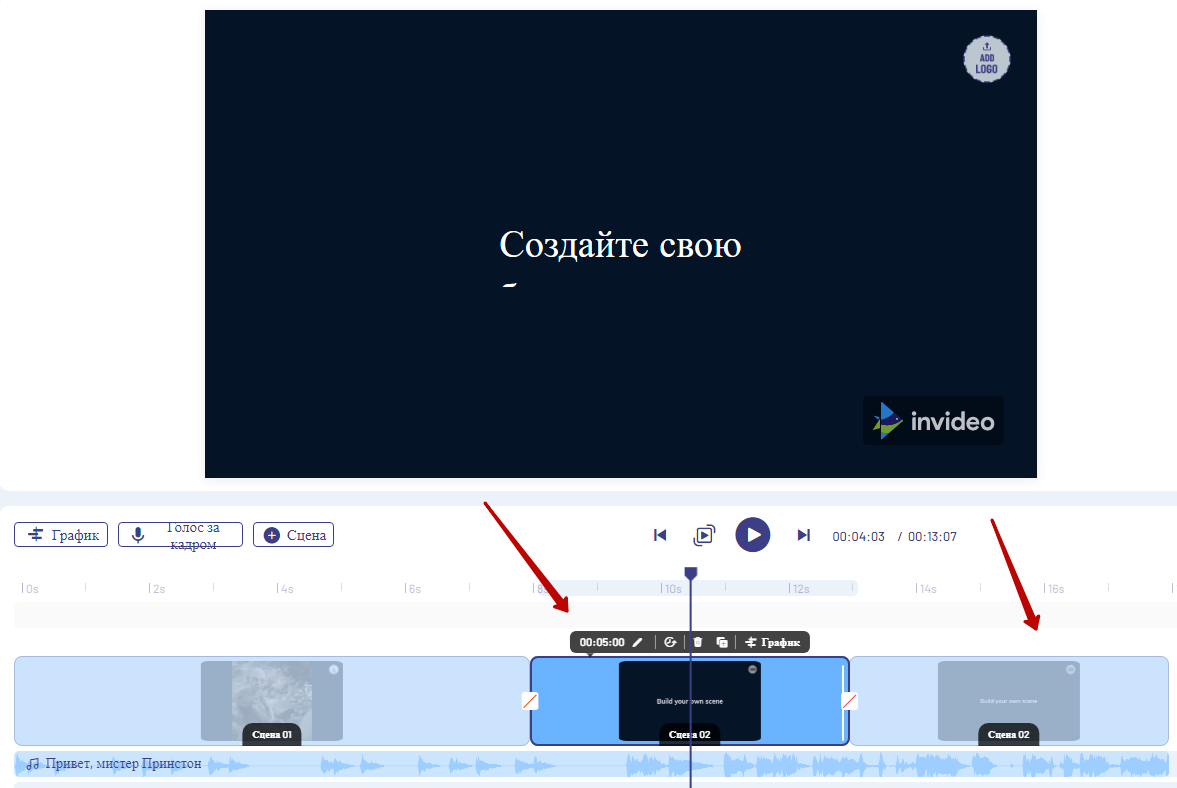
Відповідно, кожну сцену можна відкривати зі шкалою часу, редагувати дублювати і видаляти.
- Додаємо Logo.
Для цього натискаємо на «Add Logo», потім в лівій частині екрана вибираємо «Завантажити», відповідно, завантажуємо і натискаємо «Додати». Програма дозволяє додавати лого в усі сцени або тільки в обраний фрагмент.
- Про що ми ще не сказали? Про музику, превью і заставки.
Щоб прив’язати до ролика необхідну музику, натискаємо на кнопку в лівому меню.
Після цього, з’являється можливість завантажувати свою музику або вибрати щось з готових рішень. У програмі є величезна кількість звукових файлів, відсортованих за жанрами і навіть настроєм, знайти щось не складе труднощів. Потім ми просто додаємо трек за допомогою меню.
Точно також додаємо зображення.
Натискаємо «Зображення», вибираємо з стічних або завантажуємо своє і додаємо до ролика. Додатковий плюс – вбудований редактор картинок. Можна використовувати фільтри, розмиття, анімацію, фони і обрізку.
- Коли все готово – можна скачати ролик.
Безкоштовна версія має на увазі формат 720P, якщо ж хочете FullHD і позбутися від водяних знаків, справі допоможуть 12 доларів в місяць. По суті, це сущі копійки, якщо враховувати скільки ми заощадили на професійному монтажі.
Все, 5 хвилин закінчуються і тепер ви познайомилися з основними можливостями програми, готові до створення відеошедевру, да прибуде із вами сила inVideo!
Експерт в області інтернет-маркетингу. Керівник маркетингового агентства MAVR.
Бізнес-ступінь “Майстер ділового адміністрування” (MBA).